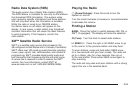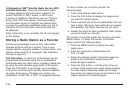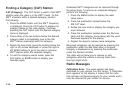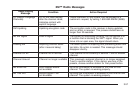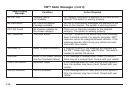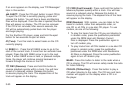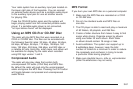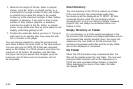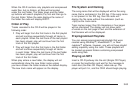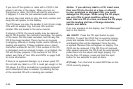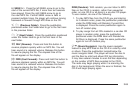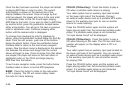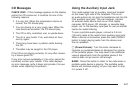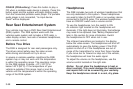Your radio system has an auxiliary input jack located on
the lower right side of the faceplate. You can connect
an external audio device such as a portable audio player
to the auxiliary input jack for use as another source
for playing CDs.
Press the CD/AUX button again and the system will
begin playing audio from the connected portable audio
player. If a portable audio player is not connected,
“no input device found” will be displayed.
Using an MP3 CD-R or CD-RW Disc
The radio will play MP3 files that were recorded on a
CD-R or CD-RW disc. The files can be recorded with
the following fixed bit rates: 32 kbps, 40 kbps, 56 kbps,
64 kbps, 80 kbps, 96 kbps, 112 kbps, 128 kbps, 160
kbps, 192 kbps, 224 kbps, 256 kbps, and 320 kbps or
a variable bit rate. Song title, artist name, and album will
be available for display by the radio when recorded
using ID3 tags version 1 and 2.
Compressed Audio
The radio will also play discs that contain both
uncompressed CD audio (.CDA files) and MP3 files.
By default the radio will read only the uncompressed
audio and ignore the MP3 files. Pressing the CAT button
will toggle between compressed and uncompressed
audio format.
MP3 Format
If you burn your own MP3 disc on a personal computer:
• Make sure the MP3 files are recorded on a CD-R
or CD-RW disc.
• Do not mix standard audio and MP3 files on
one disc.
• The CD player is able to read and play a maximum
of 50 folders, 50 playlists, and 255 files.
• Create a folder structure that makes it easy to find
songs while driving. Organize songs by albums
using one folder for each album. Each folder
or album should contain 18 songs or less.
• Avoid subfolders. The system can support up to
8 subfolders deep, however, keep the total
number of folders to a minimum in order to reduce
the complexity and confusion in trying to locate
a particular folder during playback.
• Make sure playlists have a .m3u or .wpl extension
(other file extensions may not work).
3-61