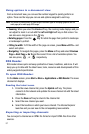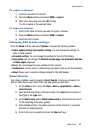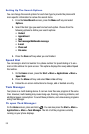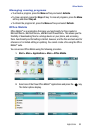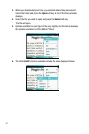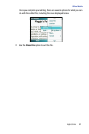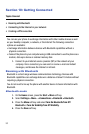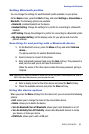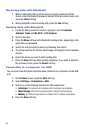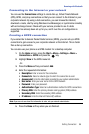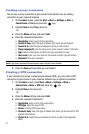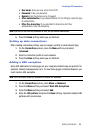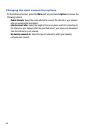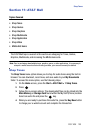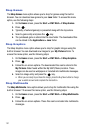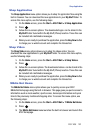95
Receiving data with Bluetooth
1. When a notification that a remote device is trying to connect with the
device, enter the Bluetooth password entered from the remote device and
press the Done soft key.
2. When prompted to save incoming data, press the Yes soft key.
Sending data with Bluetooth
1. Locate the item you want to send in a program, such as Calendar,
Contacts, Tasks and My Stuff, or File Explorer.
2. Scroll to the item.
3. Press the Menu soft key and a Bluetooth sending option, depending on the
application you accessed.
4. Search for and pair with the device by following from step 2.
5. The phone searches for devices within range and displays a list of available
devices.
6. Select the device you want to start sending data.
7. Press the Done soft key when sending completes. If you want to return to
the previous screen, press the Cancel soft key.
Connecting to a computer via USB
You can select how the phone functions when connected to a computer via the USB
port.
1. On the Home screen, press the Start soft key.
2. Select Settings > Connections > USB.
3. Select one of the following functions for USB connections:
•ActiveSync: The phone communicates with a computer via ActiveSync.
• Mass Storage: The phone is perceived as an external memory device.
•Modem: The device is perceived as a modem for PC network connections.
4. Press the Done soft key.