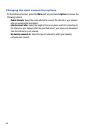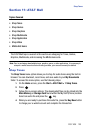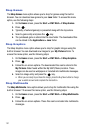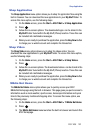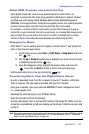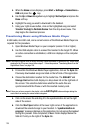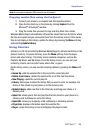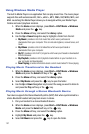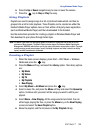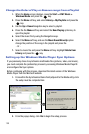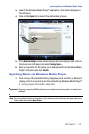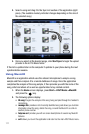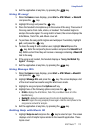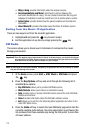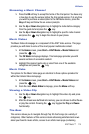107
Using Windows Media Player
The built in Media Player is an application that can play music files. The music player
supports files with extensions AAC, AAC+, eAAC+, MP3, WMA, 3GP, MPEG, MP4, and
M4A. Launching the Media Player allows you to navigate within your Media Player
folders and select playback material.
1. When the Home screen displays, press Start > AT&T Music > Windows
Media and press the key.
2. Press the Menu soft key, and select the Library option.
3. Use the Up or Down Navigation key to highlight a folder from the list:
• My Music: provides a list of all music files which were purchased or
downloaded from your computer. This can include ringtones, answer tones, and
music.
• My Videos: provides a list of all video files which were purchased or
downloaded from your computer.
• My TV: provides a list of all TV programs which were purchased or downloaded
from the browser.
• My Playlists: provides a list of playlists created either on your handset or on
your computer and downloaded.
• Now Playing: provides information about current music/video/TV show playing.
Playing Music Transferred to the Handset
1. When the Home screen displays, press Start > AT&T Music > Windows
Media and press the Select soft key or the key.
2. Press the Menu soft key, and select the Library option.
3. Select My Music and press the key to open the folder.
4. Use the Up or Down Navigation key to select the song you want to listen to
and press the Play soft key or the key.
Playing Music through a Stereo Bluetooth Device
Your device supports the Stereo Bluetooth profile (A2DP) that when synchronized to a
stereo Bluetooth headset will play back music in stereo.
1. Pair your handset to a stereo Bluetooth device.
2. When the Home screen displays, press Start > AT&T Music > Windows
Media and press the Select soft key or the key.
3. Press the Menu soft key, and select the Library option.
4. Highlight My Music and press the key.
5. Select All Music and press the key to open the folder.