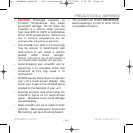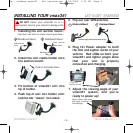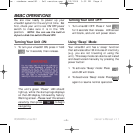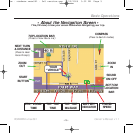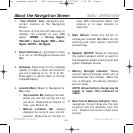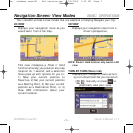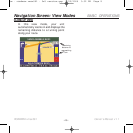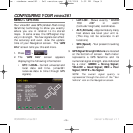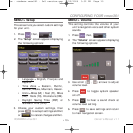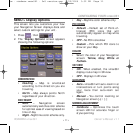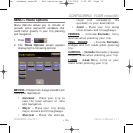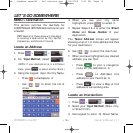1. “Your Vehicle” Icon: represents your
current location on the Navigation
Screen.
The color of this icon will also vary to
indicate the strength of your GPS
signal: GREEN = Strong Signal;
YELLOW = Good Signal; RED = Poor
Signal; WHITE = No Signal.
2. Zoom Controls [+] / [-]: Press to zoom
in or out on the Navigation Screen and
Map.
3. Compass: Press once on the compass
needle to make it show the direction
you are traveling in (ie. N, S, E, W).
Press again to switch back to normal
compass display.
4. Location Bars: Shown in Navigation or
Map view:
• Top Location Bar displays the next
street you will be turning onto as
you drive. Press once on this bar to
view your Route List.
• Bottom Location Bar always
displays the name of your current
location. Press once on this bar to
view GPS information about this
location or to save location to
Favorites.
5. Start Button: Press this button to
access your vmax361 Main Menu for trip
planning and other system functions
and settings.
6. Speaker ON/OFF: Mutes or Unmutes
the system speaker which is used for
the navigation system voice prompt and
system feedback sounds.
7. Battery Strength Indicator: Shows
current battery strength when unit is
disconnected from charger. When the
unit is charging, the battery indicator
will not show.
NOTE: Actual battery charge may be
higher or lower than indicated on
meter.
8. Next Turn & Distance Indicator: When
navigating, this will show you the next
direction and the distance from the
turn. Press on the arrow to hear voice
prompt.
• 6•
ROADMAX vmax361 Owner’s Manual v1.1
About the Navigation Screen BASIC OPERATIONS
om - roadmax vmax361 - 5x5 version.qxp 9/25/2006 3:32 PM Page 6