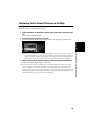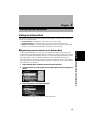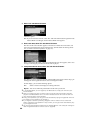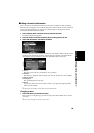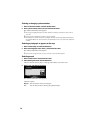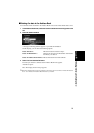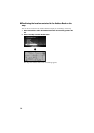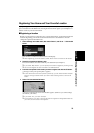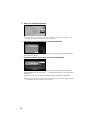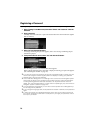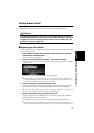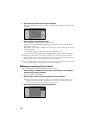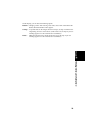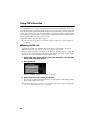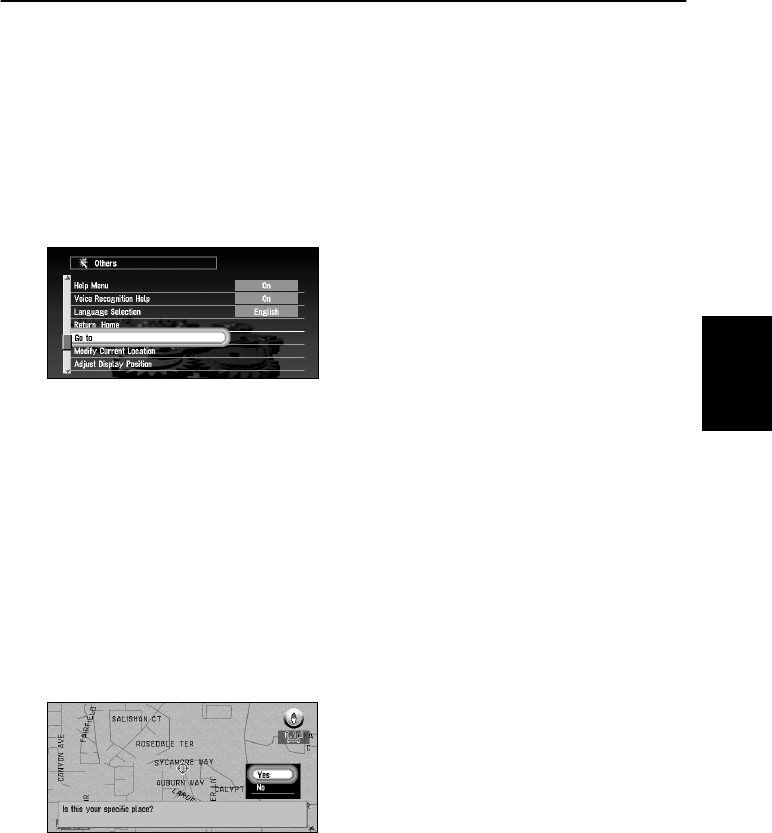
73
Chapter 4
Utilizing Various Information
Registering Your Home and Your Favorite Location
By registering your home and your favorite location, you can easily calculate the route by single
press of a button from the Main menu. You might find it useful to register your workplace or a
relative’s home as your favorite location.
■Registering a location
Before you can search for a route home or to your favorite location, you must first register the
location. Registering your favorite location for the first time is described here. You can
change the registered information later.
1 Select “Settings” in the Main menu, then select “Others”, and “Go to ~”. Click the OK
button.
You can select a method of location search on the display.
➲ When registering your home location, select “Return Home” and click the OK button.
2 Search for a location and display a map.
The search method is the same as that for your destination (see Chapter 2).
➲ If you select “Map Search”, you can specify the location to register by showing a map.
➲ You can also register the items included in the Address Book.
3Point the cross pointer to the location you want to register and click the OK button.
A message “Is this your specific place?” appears.
➲ If some items around the cross pointer is picked up, you can switch between multiple
items by turning the scale control up or down. After selecting the item, click the OK
button.
4 Select “Yes” and click the OK button.
A message confirming the name of the location appears. (However, you cannot change
the name of your home.)
➲ If you select “No”, you return to Step 3.
➲ If the location is your home, click the OK button to register the designated location as
your home, and the Others menu appears.