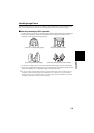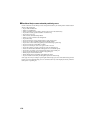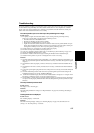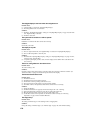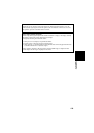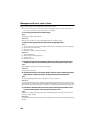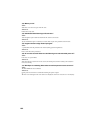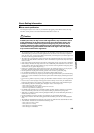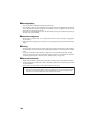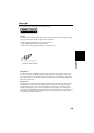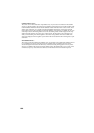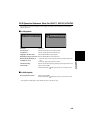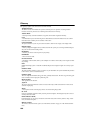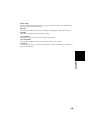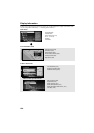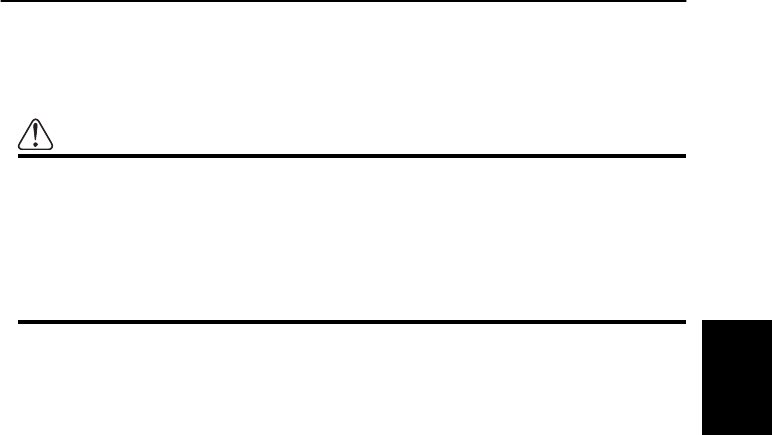
183
Appendix
Route Setting Information
■
Route search specifications
Your Navigation System sets a route to your destination by applying certain built-in rules to the map
data. This section provides some useful information about how a route is set.
Caution
When a route is calculated, the route and voice guidance for the route is auto-
matically set. Also, for day or time traffic regulations, only information about
traffic regulations at the time when the route was calculated is shown. For
example, if a street is open during the morning only, but you arrive later, it
would be against the traffic regulations so you cannot drive along the set
route. When driving, please follow the actual traffic signs. Also, the system
may not know some traffic regulations.
• The calculated route is one example of the route to your destination decided by the Navigation System
whilst taking the type of streets or traffic regulations into account. It is not necessarily an optimum
route. (In some cases, you may not be able to set the streets you want to pass. If you want to pass a cer-
tain street, set the way point on that street.)
• The route set by your Navigation System is based on the assumption that the driver does not know the
area. Thus, the streets known to local drivers, such as small streets or special roads, may not be used
for the set route.
• Some route options may become the same route. If visiting points are set, only one route is calculated.
• Route setting is limited to the range of the disc in use. Additionally, if the destination is too far, there
may be instances where the route cannot be set. (If you want to set a long-distance route going across
several areas, set way points along the way.)
• During voice guidance, turns and junctions from freeway are announced. However, if you pass junc-
tions, turns, and other guide points in rapid succession, some may not be announced.
• Incorrect guidance may be given at freeway junctions if the exit lane is particularly long.
• It is possible that guidance may direct you off a freeway and then back on again.
• In some cases, the set route may require you to travel in the opposite direction to your current heading.
In such cases, you are instructed to turn around, so please turn around safely by following the actual
traffic rules.
• In some cases, guidance may direct you past your destination and then indicate a U-turn to get back to
it.
• In some cases, a route may begin on the opposite side of a railway or river from your actual current
location. If this happens, drive towards your destination for a while, and try route calculation again.
• In the following cases, the route that passes through an Area to Avoid may be set:
- when your car is in the Area to Avoid
- when your destination or way points are in the Area to Avoid
- when it is not possible to avoid doing so
• If a suitable route cannot be set in compliance with the specified “Detour” parameter or your prefer-
ence to avoid freeways, toll roads, or a ferry route, the setting or parameter may be ignored.
• When there is a traffic jam ahead, if driving through the traffic jam is better than taking the detour, a
detour route may not be set.
• If your destination is a freeway junction, voice guidance may not announce the junction.
• There may be instances when the starting point and the destination point are not on the highlighted
route.
• The number of roundabout exits displayed on the screen may differ from the actual number of roads.
• “Auto Reroute” function does not work in the following cases:
- when your car is not on a street
- when your car is on a ferry
- when driving on a road inside a facility
- when driving on a roundabout