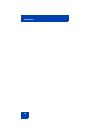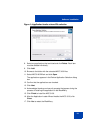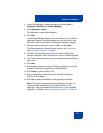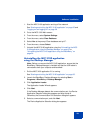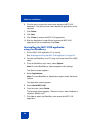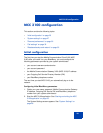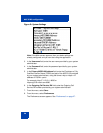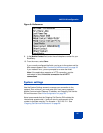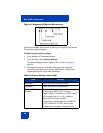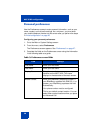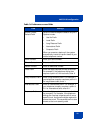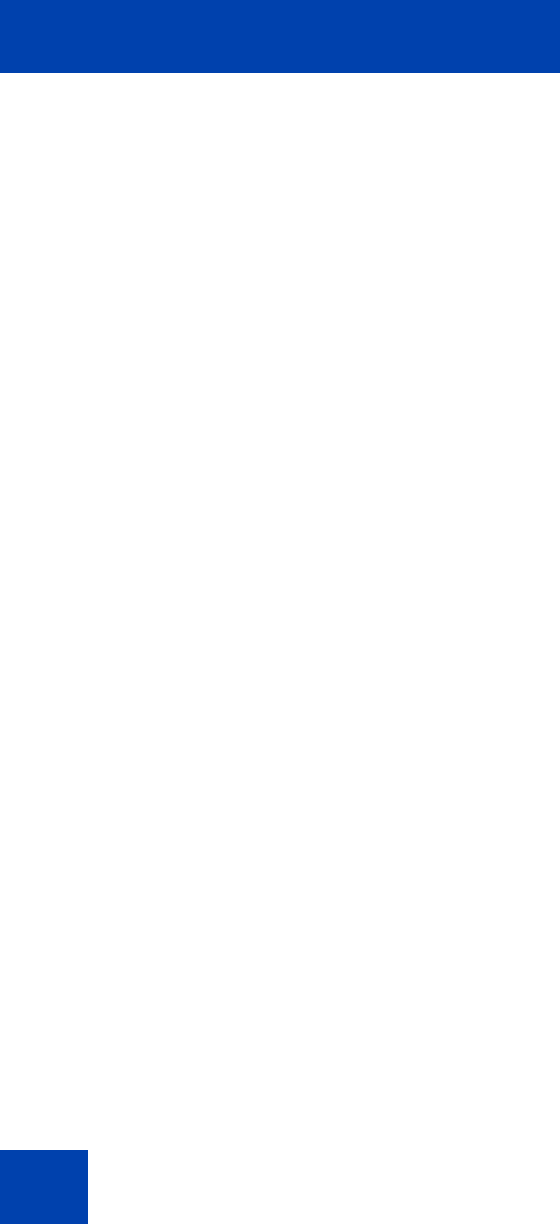
Software installation
24
6. Click the box to remove the check mark beside the MCC 3100
application. The action column now indicates this application will be
removed.
7. Click Delete.
8. Click Next.
9. Click Finish to remove the MCC 3100 applications.
10. After the Application Loader Wizard removes the MCC 3100
applications from the handheld, click Close.
Uninstalling the MCC 3100 application
using the BlackBerry
1. Exit the MCC 3100 application if it is running.
See “Starting and exiting the MCC 3100 application” on page 35.
2. Connect the BlackBerry to a PC using a Universal Serial Bus (USB)
cable.
3. From the BlackBerry main menu, select Options.
Note: On some BlackBerrys, Options appears under Settings.
The Options screen appears.
4. Select Applications.
Note: On some BlackBerrys, Applications appears under Advanced
Options.
The Application screen appears.
5. Select Nortel MCC 3100.
6. From the menu, select Delete.
The following prompt appears: “Deletion will occur when handheld is
restarted. Restart now?”.
7. Click Yes to restart the BlackBerry and remove the MCC 3100
application.