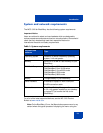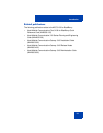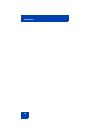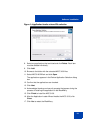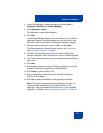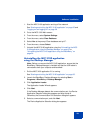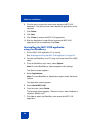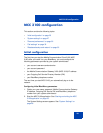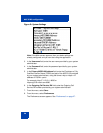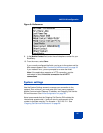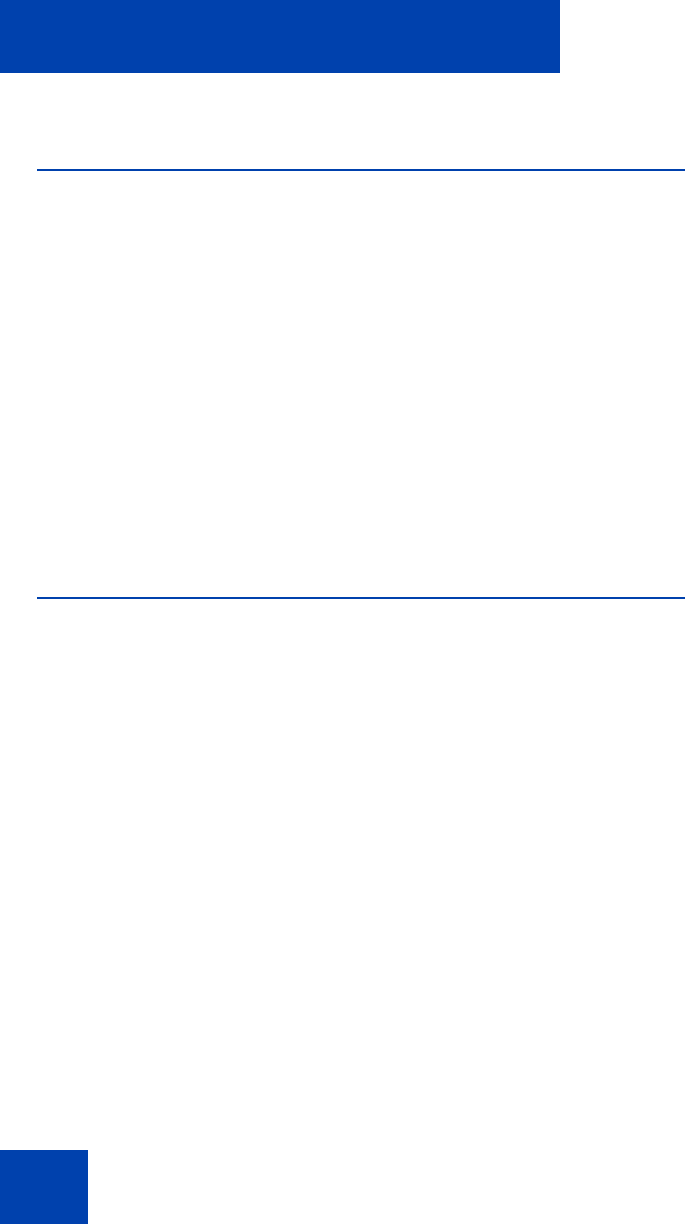
Software installation
20
Installing MCC 3100 for BlackBerry over the
air
1. On the BlackBerry, select Start > BlackBerry Explorer.
2. Use the following address format to access the software web site:
http://<hostname or IP address>:8080/m
3. Highlight the software load that you will install.
4. From the menu, select Get Link.
5. Click Download.
6. Acknowledge other licensing and security prompts that may appear
during the process of installing the application on the mobile device.
7. After downloading is complete, click OK or Run.
Upgrading MCC 3100 for BlackBerry from a
computer
This section describes how to upgrade the MCC 3100 for BlackBerry.
When you upgrade the software, your data is retained for the new
version.
1. Connect the BlackBerry to a PC using a Universal Serial Bus (USB)
cable.
2. To upgrade the MCC 3100 software on a BlackBerry, extract the
upgrade MCC 3100 files into the same folder on your computer you
used during the first installation. This will overwrite the original install
files. You require the following files to install the application:
— MCC3100-BB.alx
— MCC3100-BB.cod
— .properties
— xxx.Eula.html
3. Exit the MCC 3100 if it is running. See “Starting and exiting the MCC
3100 application” on page 35.