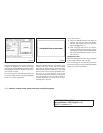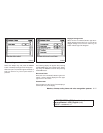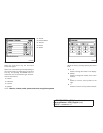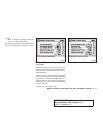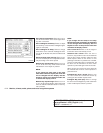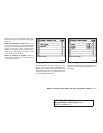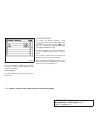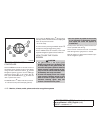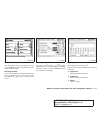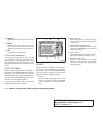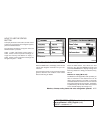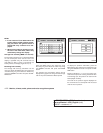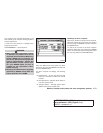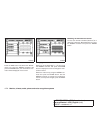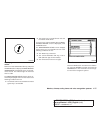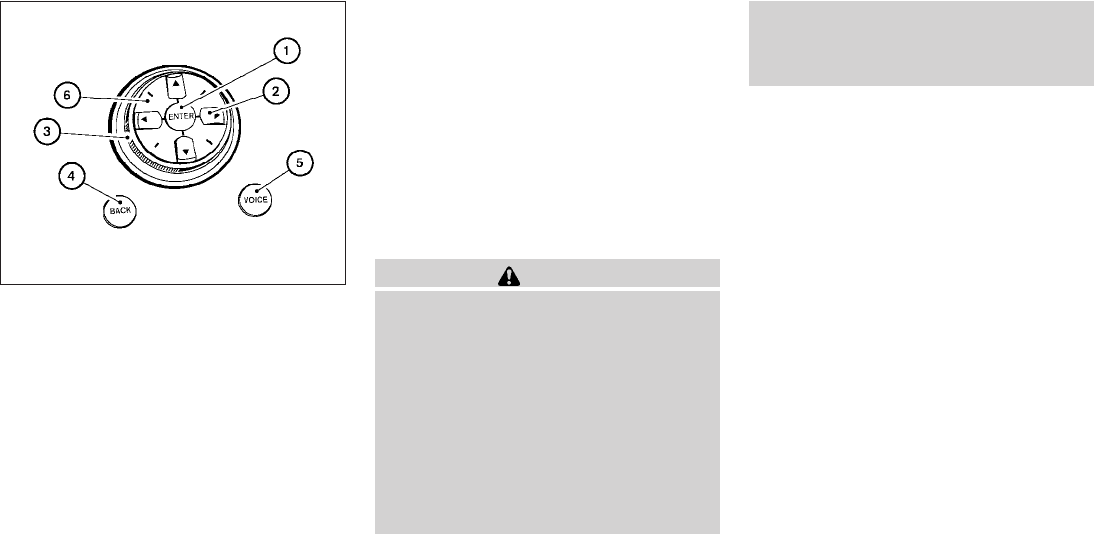
HOW TO USE THE NISSAN
CONTROLLER
Use the NISSAN controller to choose an item on
the display screen. Select an item on the display
using the main directional buttons
᭺
2
(certain
Navigation System functions use the additional
directional buttons
᭺
6
) or the center dial
᭺
3
.
Then press the ENTER button
᭺
1
to select the
item or perform the action.
The BACK button
᭺
4
button has two functions:
● Go back to the previous display (cancel).
If you press the BACK button
᭺
4
during setup,
the setup will be canceled and/or the display will
return to the previous screen.
● Finish setup.
In some screens pressing the BACK button
᭺
4
accepts the changes made during setup.
For the VOICE button
᭺
5
functions, refer to the
separate Navigation System Owner’s Manual.
HOW TO USE THE TOUCH
SCREEN
CAUTION
● The glass screen on the liquid crystal
display may break if it is hit with a hard
or sharp object. If the glass breaks, do
not touch the liquid crystalline material,
which contains a small amount of mer-
cury. In case of contact with skin, wash
immediately with soap and water.
● To clean the display, never use a rough
cloth, alcohol, benzine, thinner or any
kind of solvent or paper towel with a
chemical cleaning agent. They will
scratch or deteriorate the panel.
● Do not splash any liquid such as water
or car fragrance on the display. Contact
with liquid will cause the system to
malfunction.
To help ensure safe driving, some functions can-
not be operated while driving.
The on-screen functions that are not available
while driving will be “grayed out” or muted.
Park the vehicle in a safe location and then oper-
ate the navigation system.
LHA0882
4-18 Monitor, climate, audio, phone and voice recognition systems
੬ REVIEW COPY—
2008 Armada (wzw)
Owners Manual—USA_English (nna)
03/05/07—arosenma
੭