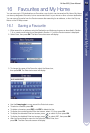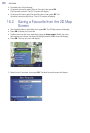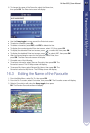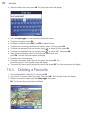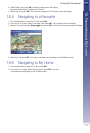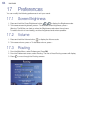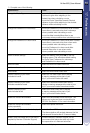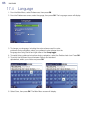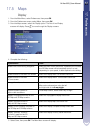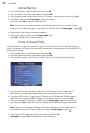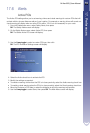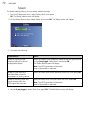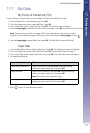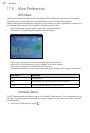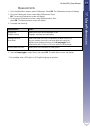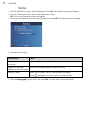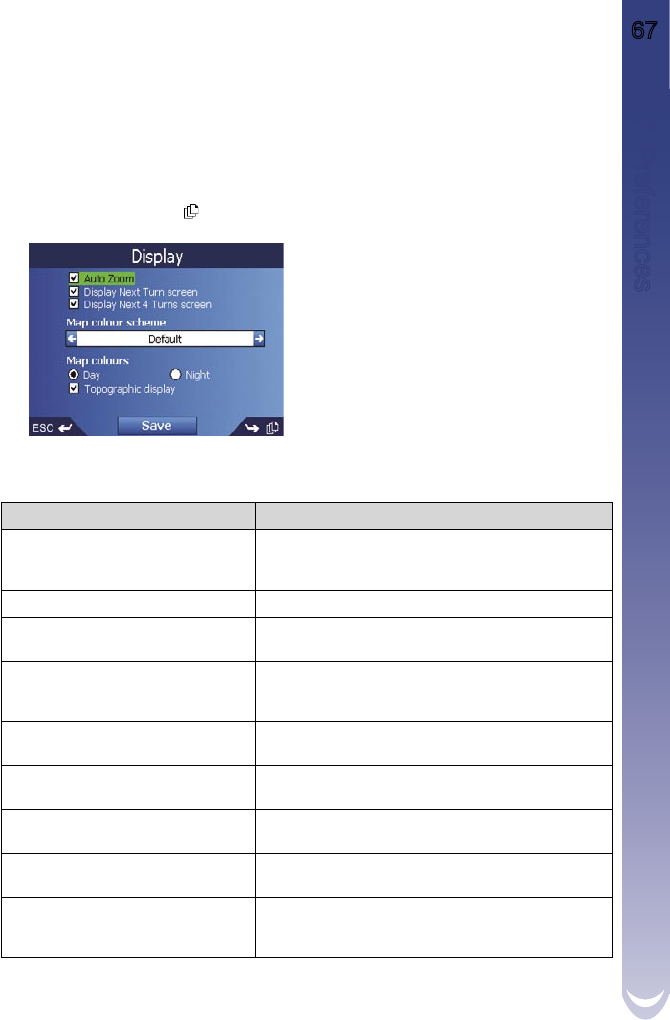
M-Nav 650 || User Manual 67
17. Preferences
17.5 Maps
Display
1. From the Main Menu, select Preferences, then press
OK
.
2. From the Preferences screen, select Maps, then press
OK
.
3. From the Maps screen, select the Display option. The first of two Display
screens will display. Press
to move through the Display screens.
4. Complete the following:
If you want to... Then...
enable Auto Zoom during navigation select the Auto Zoom check box. If selected, the 2D Map
and 3D Map screen will automatically zoom in or out,
depending on your speed, to allow optimal route-viewing.
enable access to the Next Turn screen select the Display Next Turn screen check box.
enable access to the Next
4 Turns screen
select the Display Next 4 Turns screen check box.
change the colour scheme select your preferred scheme from the
Map colour scheme box using the left
and right side of the
8-way toggle
.
improve screen contrast in
light or dark conditions
under Map colours, select either Day or Night.
display a topographical map on the
2D Map and 3D Map screens
select the Topographic display check box.
display grid lines on the 2D
Map and 3D Map screens
select the Display Map Grid check box.
display a north-pointing compass on
the 2D Map and 3D Map screens
select the Display Compass on Map check box.
display “no entry” icons on
“no entry” roads on the 2D
Map and 3D Map screens
select the Display no entry roads check box.
5. Select Save, then press
OK
. The Main Menu screen will display.