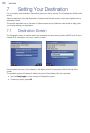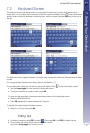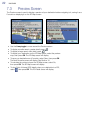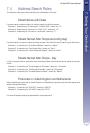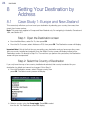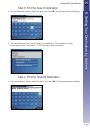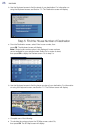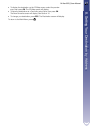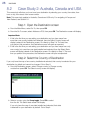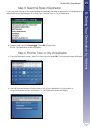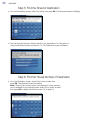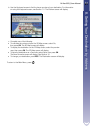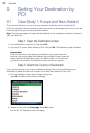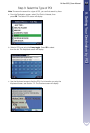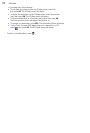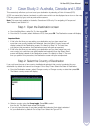28 NAVMAN
8.2 Case Study 2: Australia, Canada and USA
This case study will show you how to set your destination by selecting your country, then state, then
town or city, then street, then house number.
Note:
This case study applies to Australia, Canada and USA only. For navigating in Europe and
New Zealand, see Section 8.1.
Step 1: Open the Destination screen
a. From the Main Menu, select Go To, then press
OK
.
b. From the Go To screen, select Address or POI, then press
OK
. The Destination screen will display.
Important Note:
i. If this is the first time you are setting your destination and you have maps from
more than one country installed and selected, then the Select Country screen will
display instead of the Destination screen. Go directly to Step 2.b. The next time
you perform this procedure, the Destination screen will open as expected.
ii. If this is the first time you are setting your destination and you have maps from only
one country, but more than one state installed and selected, then the Select State
screen will display instead of the Destination screen. Go directly to Step 3. The next
time you perform this procedure, the Destination screen will open as expected.
Step 2: Select the Country of Destination
If you only have the map of one country installed and selected, that country is selected for your
destination by default and cannot be changed. Go to Step 3.
a. From the Destination screen, select Change country or Change country
or state then press
OK
. The Select country screen will display.
b. Select a country using the
8-way toggle
. Press
OK
to select
from the list. The Select state screen will display.
If you only have the map of one state installed and selected, that state
is selected for your destination by default. Go to Step 4.