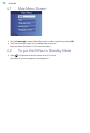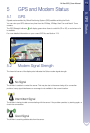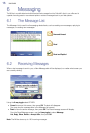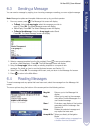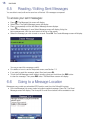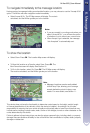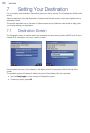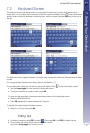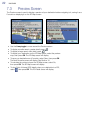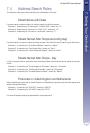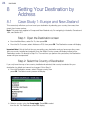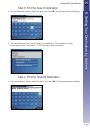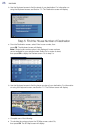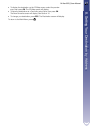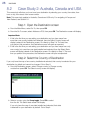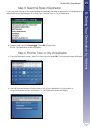22 NAVMAN
7.3 Preview Screen
The Preview screen is used to display a preview of your destination before navigating to it, saving it as a
Favourite or displaying it on the 2D Map screen.
• Use the
8-way toggle
to move around the Preview screen.
• To display a smaller area in greater detail, press
.
• To display a larger area in less detail, press
.
• To display your destination on the 2D Map screen, select the preview
map, then press
OK
. The 2D Map screen will display.
• To save your destination as a Favourite, select Save, then press
OK
.
The New Favourite screen will display. See Section 16.
• To calculate the route and open the 3D Map screen, select Go,
then press
OK
. The 3D Map screen will display.
• To view Point of Interest (POI) details when your destination is a POI,
select
, then press
OK
. The POI Detail screen will display.