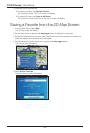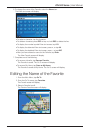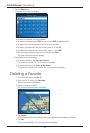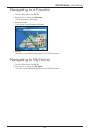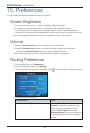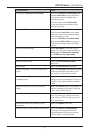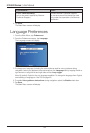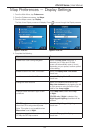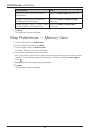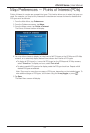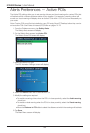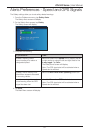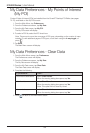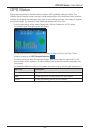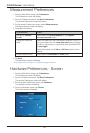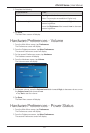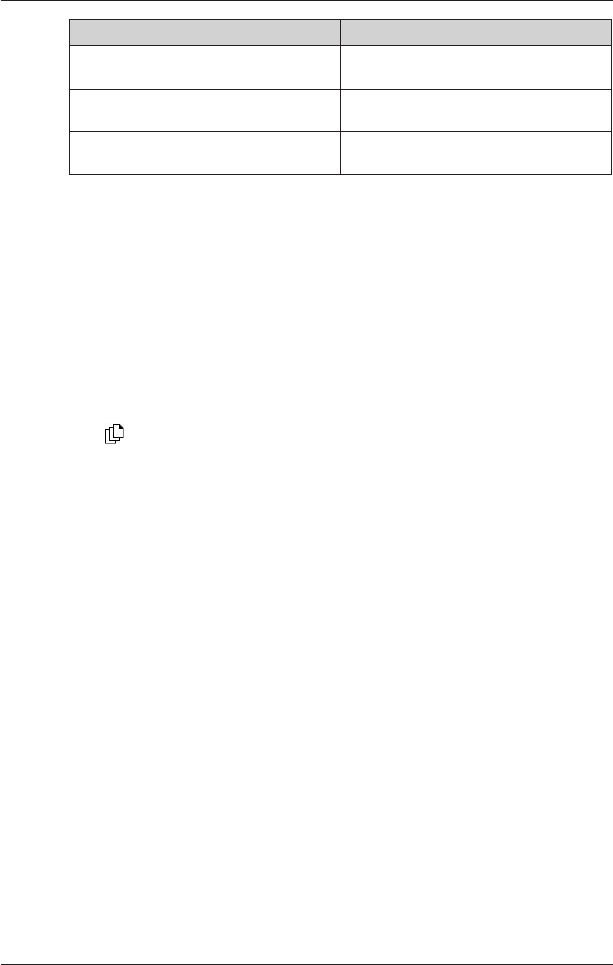
54
iCN 500 Series | User Manual
If you want to... Then...
display grid lines on the 2D Map and 3D
Map screens
select the Display Map Grid check box.
display a north-pointing compass on the
2D Map and 3D Map screens
select the Display Compass on Map
check box.
display “no entry” icons on “no entry” roads
on the 2D Map and 3D Map screens
select the Display no entry roads
check box.
5. Tap Save.
The Main Menu screen will display.
Map Preferences — Memory Card
1. From the Main Menu, tap Preferences.
2. From the Preferences screen, tap Maps.
3. From the Maps screen, tap Memory card.
The Maps - Memory card screen will display.
4. To activate a map, select the map check box.
Note: There may be more than one page of map listings, depending on the number of maps
installed. To view additional pages of map listings, scroll down using the
4-way toggle, or
press
.
5. Repeat step 4 until all required maps are selected.
6. Tap Save.
The Main Menu screen will display.