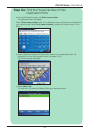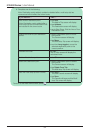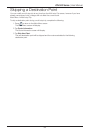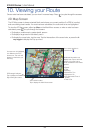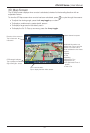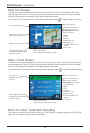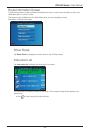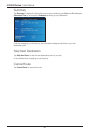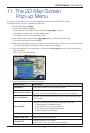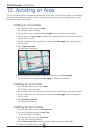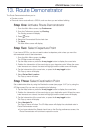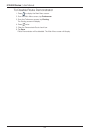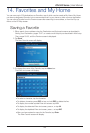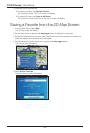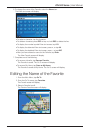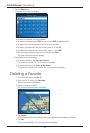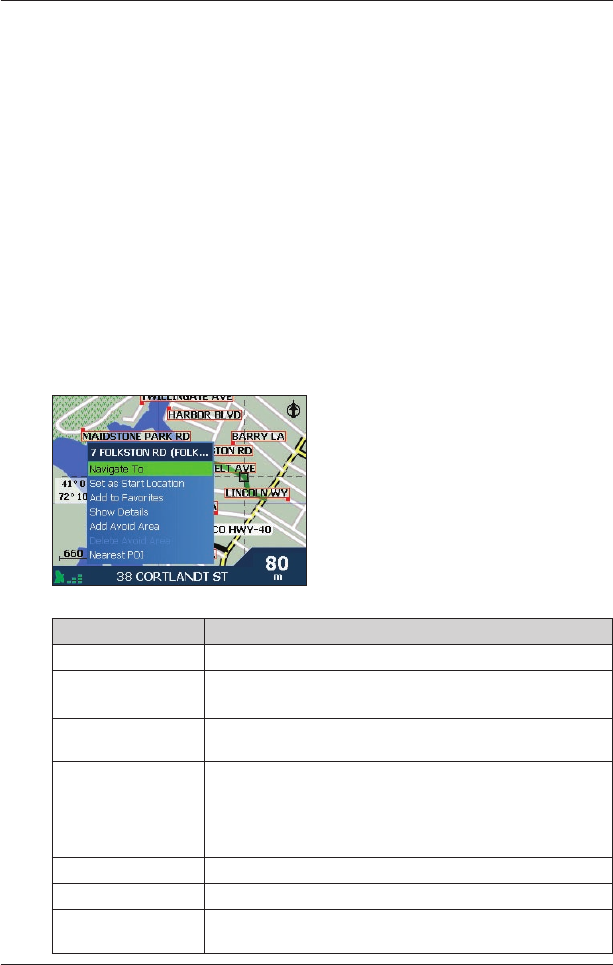
41
iCN 500 Series | User Manual
11. The 2D Map Screen
Pop-up Menu
The Pop-up menu allows you to access navigational functions from the 2D Map screen.
To display the Pop-up menu complete the following:
1. From the Main Menu
,tap Map.
The 2D Map screen will display.
• Move around the 2D Map
screen using the 4-way toggle or stylus.
• To display a smaller area in greater detail,
press +.
• To display a larger area in less detail,
press -.
2. Tap the Map screen or press the 4-way toggle button to display the cross-hairs.
• To remove the cross-hairs press ESC
.
3. Position the intersection of the cross-hairs on a destination point. Where the cross-hairs intersect
on a street, the street will highlight and the street name will display.
4. Tap the intersection of the cross-hairs, or press the 4-way toggle button to select the street as
your destination.
The Pop-up menu will display.
5. You can choose one of the following options:
Menu Option Description
Navigate To Calculates a route from your current location.
Set as Start Location
Sets the selected point as your departure point.
Smart
will calculate and display the route to your destination.
Add to Favorites
Displays the New Favorite screen for you to add the selected point
as a Favorite
.
Show Details
Displays the Address Details screen from which you can:
• View details of the selected point
• Add the point to your multi-stop trip.
• Set the point as your destination point
• Save the point as a Favorite.
Add Avoid Area Adds an Avoid Area for you to size.
Delete Avoid Area Deletes the selected Avoid Area
.
Nearest POI
Displays the Select POI screen.
Select the POI type, then the POI to navigate to.