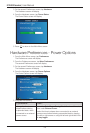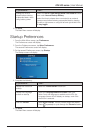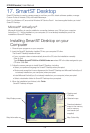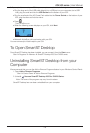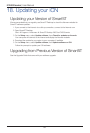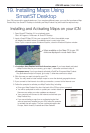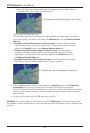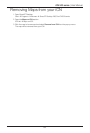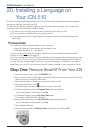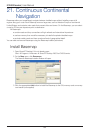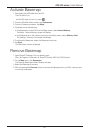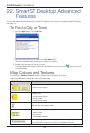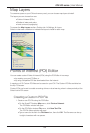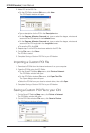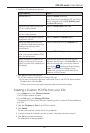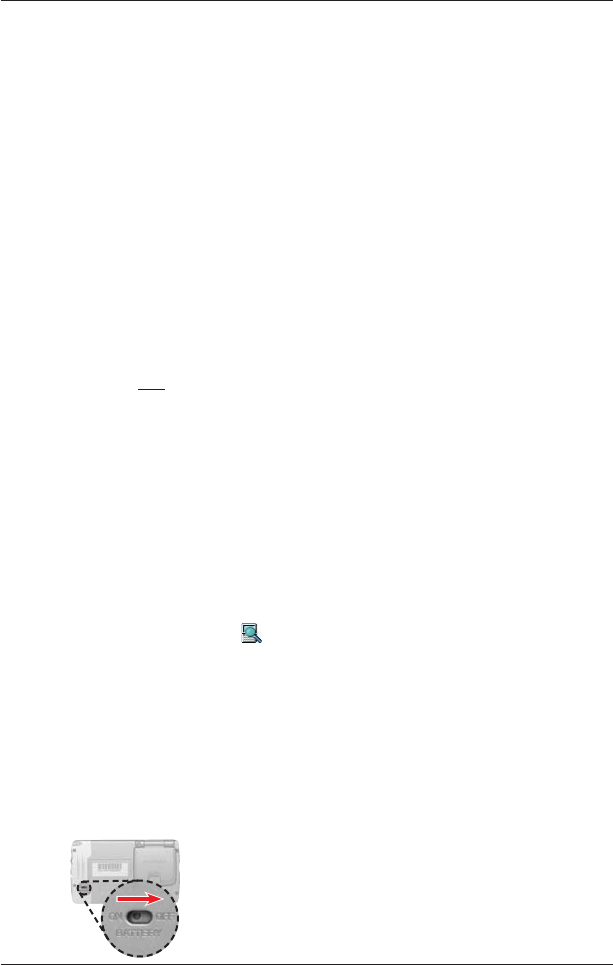
84
iCN 500 series | User Manual
20. Installing a Language on
Your iCN 510
The iCN 510 stores English language files in the iCN internal memory by default and other languages on
the memory card that came with your iCN.
The following procedure will replace English on your iCN with another language. Only complete this
procedure if one of the following conditions applies:
• You
want to use a memory card other than the one that came with your iCN,
• One or more files was deleted from your memory card, or
• You
purchased your iCN in United Kingdom or Australia and want to install a language other
than English.
Prerequisites
You must have these programs installed on your computer:
• Smart Desktop (in the language that you require), and
• Microsoft ActiveSync 3.7.1 (or higher)
.
If you do not have both programs installed, install them now by completing Installing Smart
Desktop on Your Computer
on page 78.
Note: If you already have Smart Desktop installed, but in a language other than the one you want
to install on your iCN, you must first uninstall Smart
Desktop (see Uninstalling Smart Desktop
on
page 79), then reinstall Smart Desktop in the correct language. For example, if you want to
install French on your iCN, you must have Smart
Desktop installed on your computer in French.
Step One: Remove Smart From Your iCN
1. Insert the memory card in your iCN SD/MMC slot.
2. Plug the small end of the USB cable into the USB Socket on the bottom of your iCN and the
other end into your computer USB socket.
Microsoft ActiveSync will open and synchronise with your iCN.
3. In Microsoft ActiveSync, click
.
Windows Explorer will open, displaying the contents of the iCN.
4. In Windows Explorer, select the Program Files folder and delete it.
• If you are asked for confirmation, click Yes
.
5. In Windows Explorer, open the My Flash Disk folder.
The contents of My Flash Disk will display.
6. Select all files and folders in the My Flash Disk folder and delete them.
• If you are asked for confirmation, click Yes
.
7. Close Windows Explorer.
8. Use the stylus to switch the Battery Switch on the back of the iCN to OFF
.