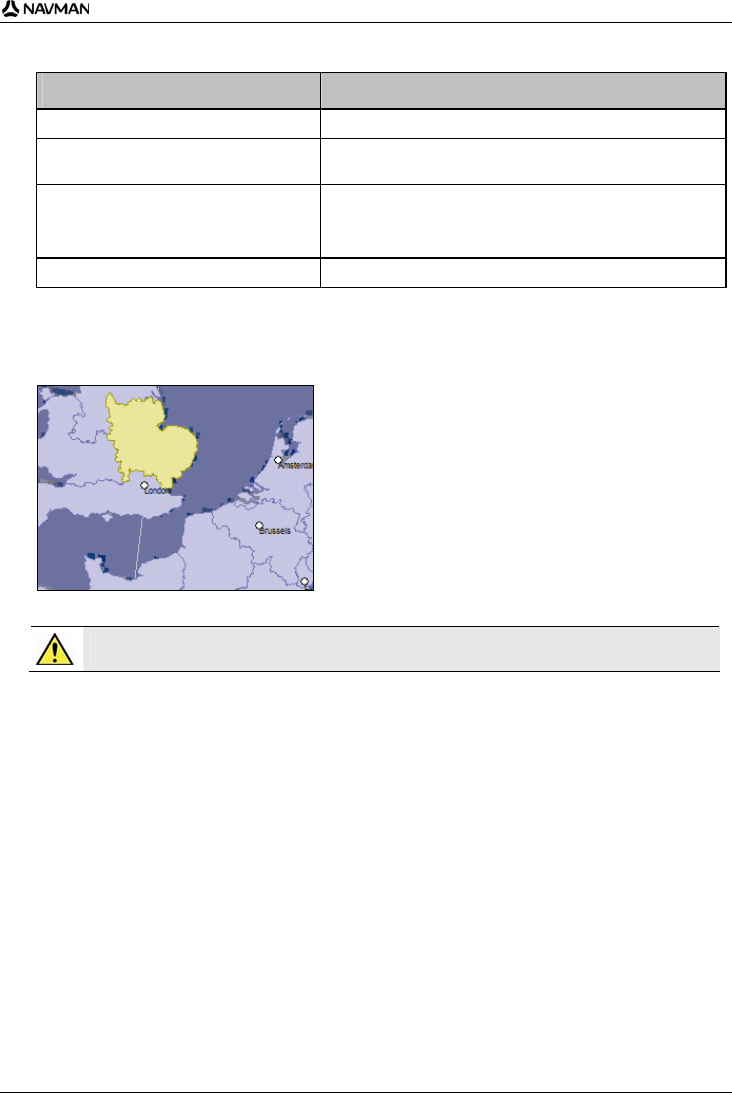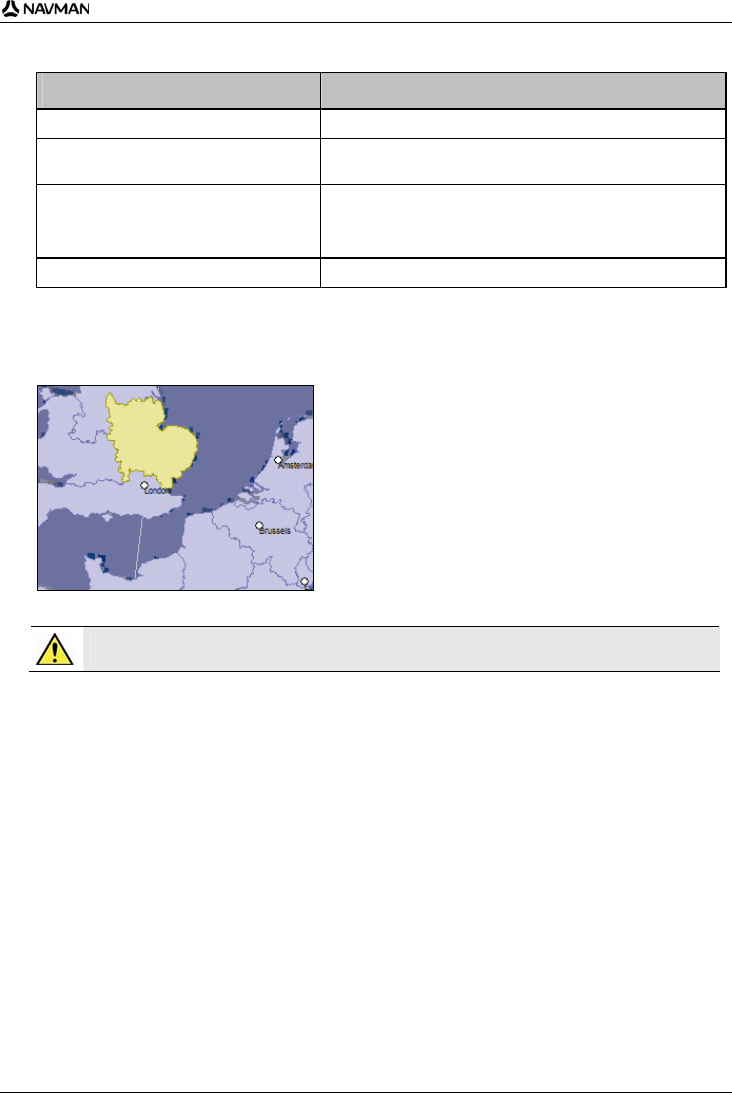
iCN 700 series | What is SmartST Desktop?
85
7. Complete the following:
If you want to ... Then ...
select a light green map go back to step 6.
select a light blue map the map needs to be activated via the Internet before it can be
installed; go back to step 4.
select a Major Road Network map select the check box in the Step 1: Select Maps section.
For information on Major Road Network maps, see "What is a
Major Road Network map?" on page 87.
install the selected maps to your iCN continue to step 8.
8. In the Step 3: Install Maps section, select the destination media for the selected maps, for example, memory
card or iCN internal memory.
9. Click Install Maps.
When they have been installed, the map or maps will change colour to yellow.
10. To use your iCN, disconnect the USB cable.
WARNING Do not disconnect the USB cable from the iCN USB Socket until the Globe has refreshed, and the
installed map or maps have changed colour to yellow.
How do I remove maps from my iCN?
1. Open Smart Desktop, if it is not already open:
Start > All Programs > Navman > SmartST Desktop 2006
2. Click the View/Remove Tabs tab.
The View/Remove tab will open, displaying a list of installed maps.
3. Select the name from the list of the map that you want to remove, then click Remove.
4. Confirm that you want to remove the selected map when prompted.
The map is removed from your iCN.