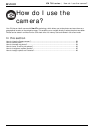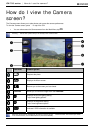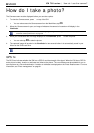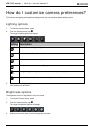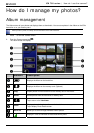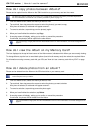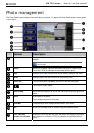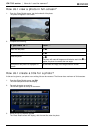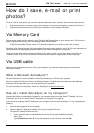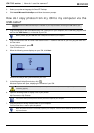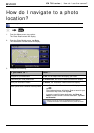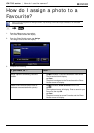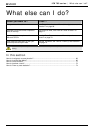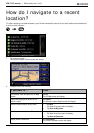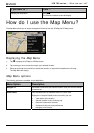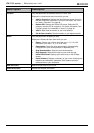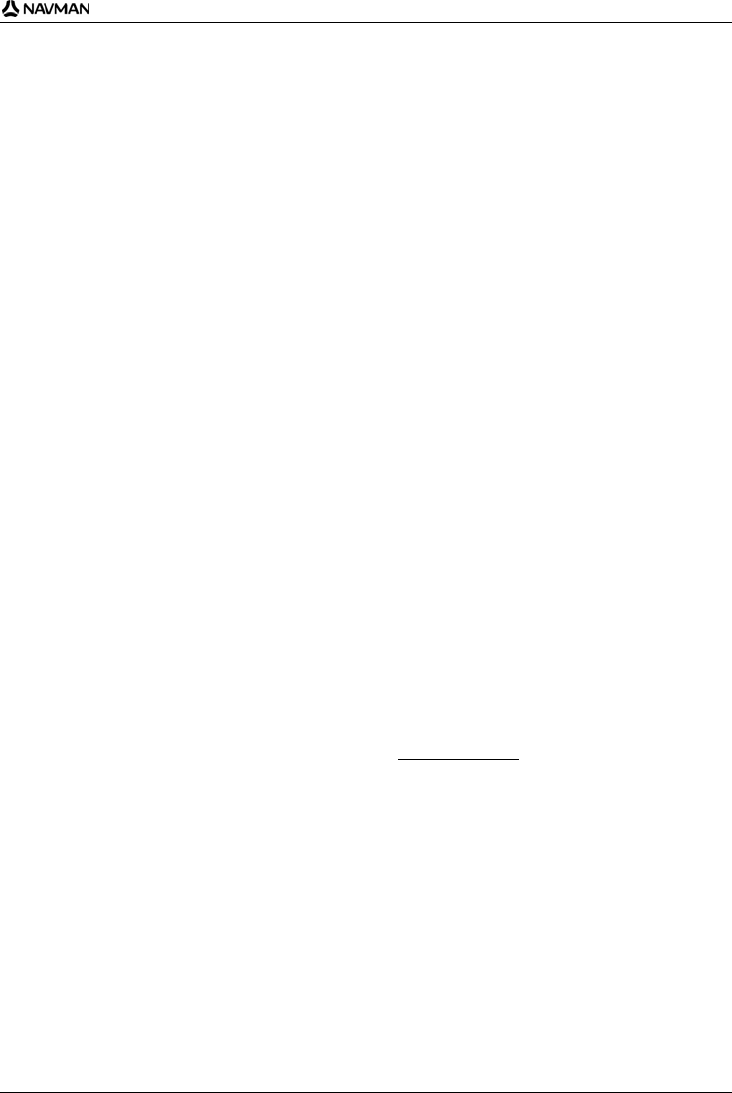
iCN 700 series | How do I use the camera?
63
How do I save, e-mail or print
photos?
To save, e-mail or print photos, you must first transfer the photos to your computer; there are two ways to do this:
Copy the photos from a memory card to your computer via a memory card reader or memory card drive, or
Copy the photos directly from your iCN to your computer via the enclosed USB cable.
Via Memory Card
Photos can be copied from the Album on your iCN to the My Pictures folder on your memory card. The first time a
photo is copied to the memory card, the following folders will be created:
E:\My Documents\My Pictures, where “E” is the letter assigned to your memory card drive or reader.
All photos in My Pictures are part of the same photo album and can be viewed on your iCN. For more information on
viewing albums and copying photos between albums, see "Album management" on page 59.
Once a photo has been copied to the photo album on your memory card, you can then use the card with your
computer to save, e-mail or print the photos, or take the memory card to a digital photo retailer for printing.
Via USB cable
Before you can copy photos from your iCN to your computer, you must first ensure that you have Microsoft
ActiveSync installed.
What is Microsoft ActiveSync
®
?
Microsoft ActiveSync is used to establish a connection between your iCN and your computer.
After it is installed, ActiveSync will run in the Windows System Tray/Notification Area when you start Windows.
ActiveSync will activate when your iCN is connected to your computer.
For more information on ActiveSync, search for "ActiveSync" at www.microsoft.com.
How do I install ActiveSync on my computer?
Microsoft ActiveSync is automatically installed on your computer when you install Smart Desktop. For more
information, see "How do I install Smart Desktop on my computer?" on page 78.
If you will not be installing Smart Desktop on your computer, you can install ActiveSync 3.7.1 by completing the
following:
1. Close all open programs on your computer.
2. Insert the Smart Application Installer CD into your computer CD drive.
The Smart Desktop installer will start.
If your computer does not automatically launch the CD, start the installation manually:
Start > Run.
Type D:\Install.exe where “D” is the letter assigned to your CD drive, then click OK.