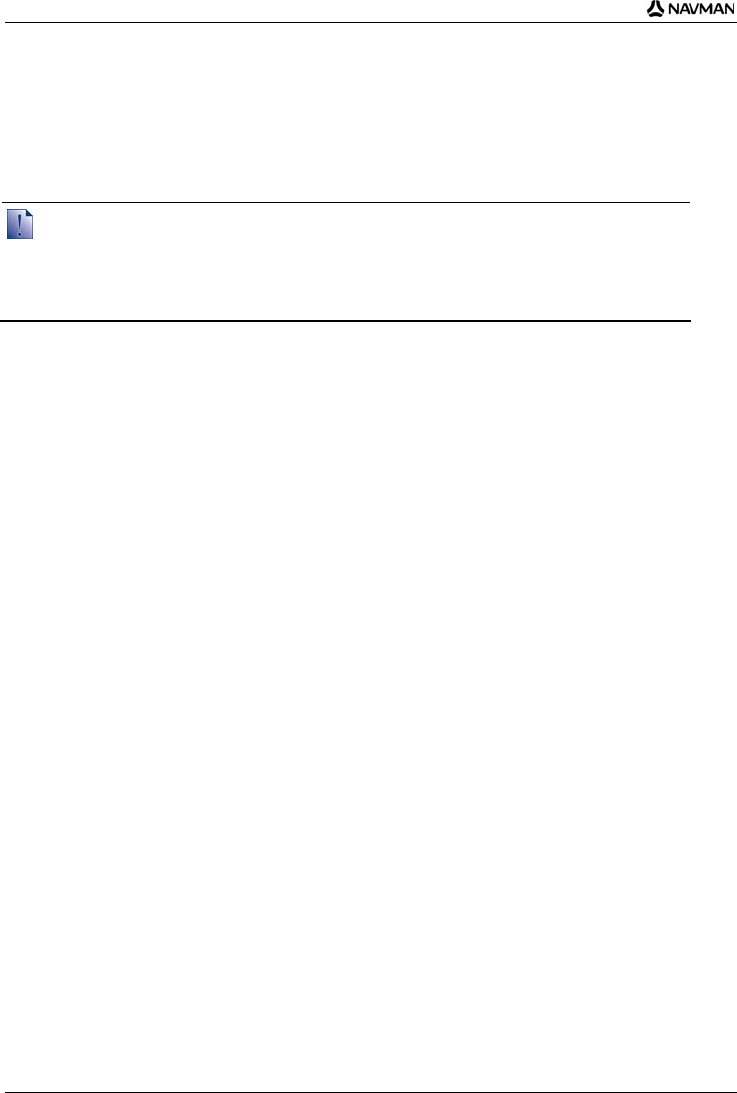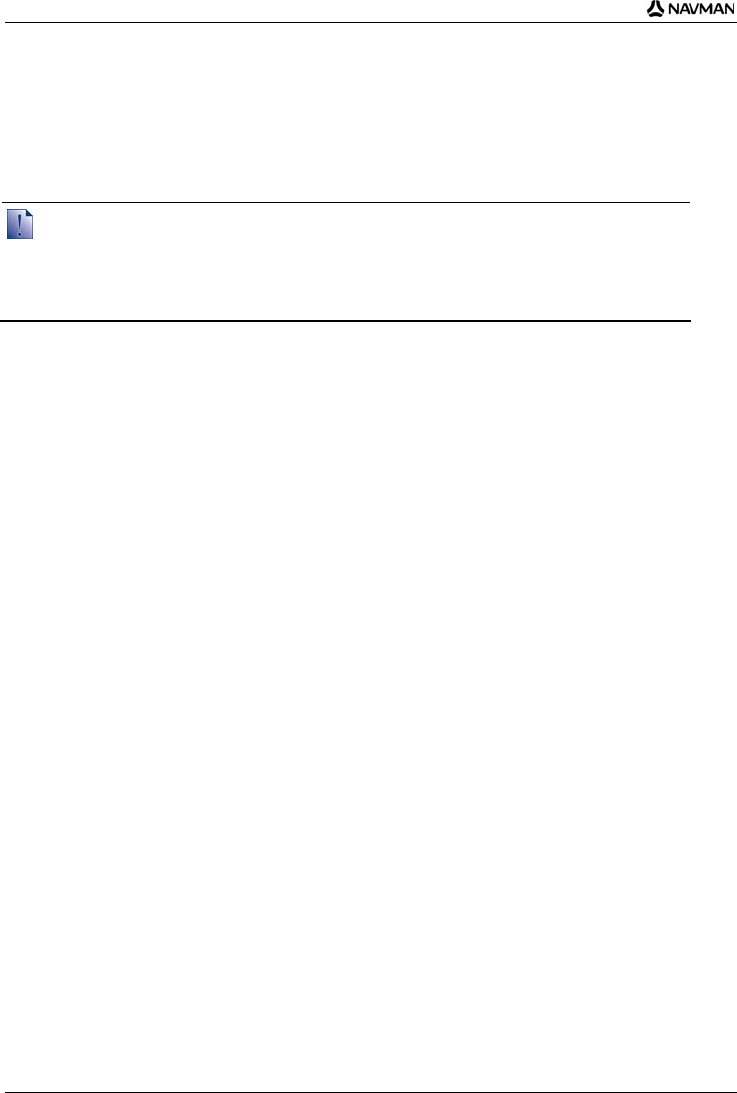
iCN 700 series | What is SmartST Desktop?
82
How do I keep Smart
up-to-date?
We recommend that you regularly use Smart Desktop to check the Navman server for Smart software updates.
Updating vs. Upgrading
Updating software is different from upgrading software:
When you update Smart, the latest service packs and bug fixes are downloaded from Navman and applied to
your iCN.
To upgrade Smart, you must first purchase a new version of Smart from a retailer, then install it on your iCN.
How do I update Smart?
1. If you connect to the Internet via a dial-up connection, connect to the Internet now.
2. Open Smart Desktop, follow the prompts, then click Check for updates.
Your computer will connect to the Navman server to check for software updates.
3. If a software update is available, complete the following:
a) Click Update available.
The Navman website will open.
b) Select the update for your region and download it to your computer.
c) On the Setup menu, select Update software, then Update software on iCN.
Follow the prompts to update your iCN software.
Can I automatically check for software updates?
To configure Smart Desktop to automatically check the Navman server for software updates, from the Setup
menu, select Update software, then Automatically check for software updates.
If a software update is available, complete step 3 above.
How do I upgrade from a previous version of Smart?
Follow the instructions in the Installation Guide or Upgrade Guide that came with your Smart upgrade.