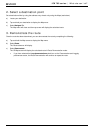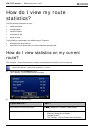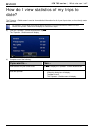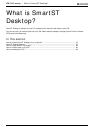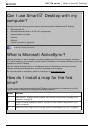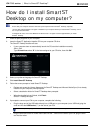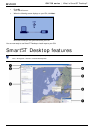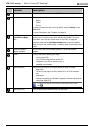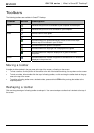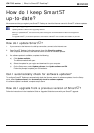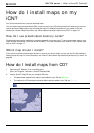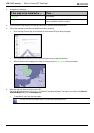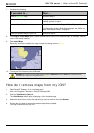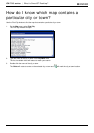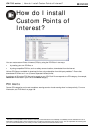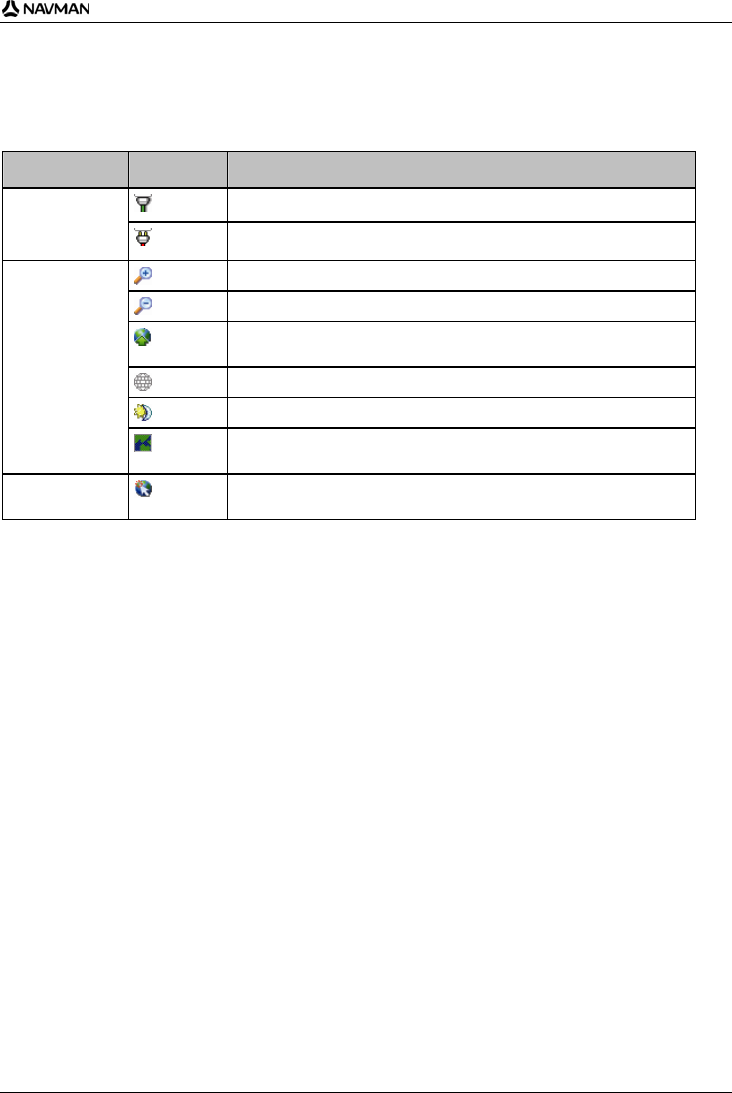
iCN 700 series | What is SmartST Desktop?
81
Toolbars
The following toolbars are available in Smart Desktop:
Toolbar Button Description
Indicates that your iCN is connected to your computer via ActiveSync.
Status
Indicates that your iCN is not connected to your computer.
Click to zoom in to the globe.
Click to zoom out of the globe.
Controls whether the globe automatically rotates to the correct maps
when a map CD is inserted in your CD drive.
Controls whether the globe is transparent.
Controls whether the day/night line is displayed on the globe.
Globe
Controls whether the maps are displayed on a globe or Mercator
Projection.
Cursor
Controls whether the Latitude Longitude co-ordinates and UTC offset are
displayed in the pointer text.
Moving a toolbar
A toolbar is either docked in the grey area at the top of the screen, or floating on the screen.
To float a toolbar, click the portion of the toolbar to the left of the buttons and drag it to anywhere on the screen.
To dock a toolbar, either double-click the top of a floating toolbar, or click and drag the toolbar back to the grey
area at the top of the screen.
To position a floating toolbar over a docked toolbar, press and hold CTRL while you drag the toolbar to the
required position.
Reshaping a toolbar
Click and drag the edge of a floating toolbar to reshape it. You cannot reshape a toolbar that is docked at the top of
the screen.