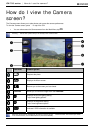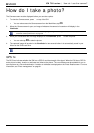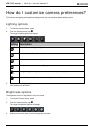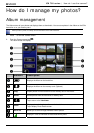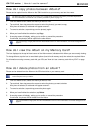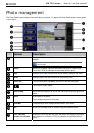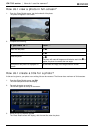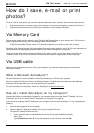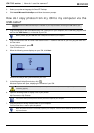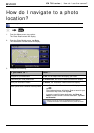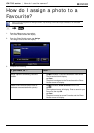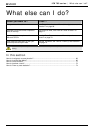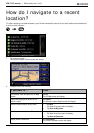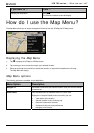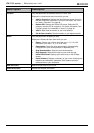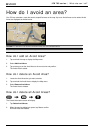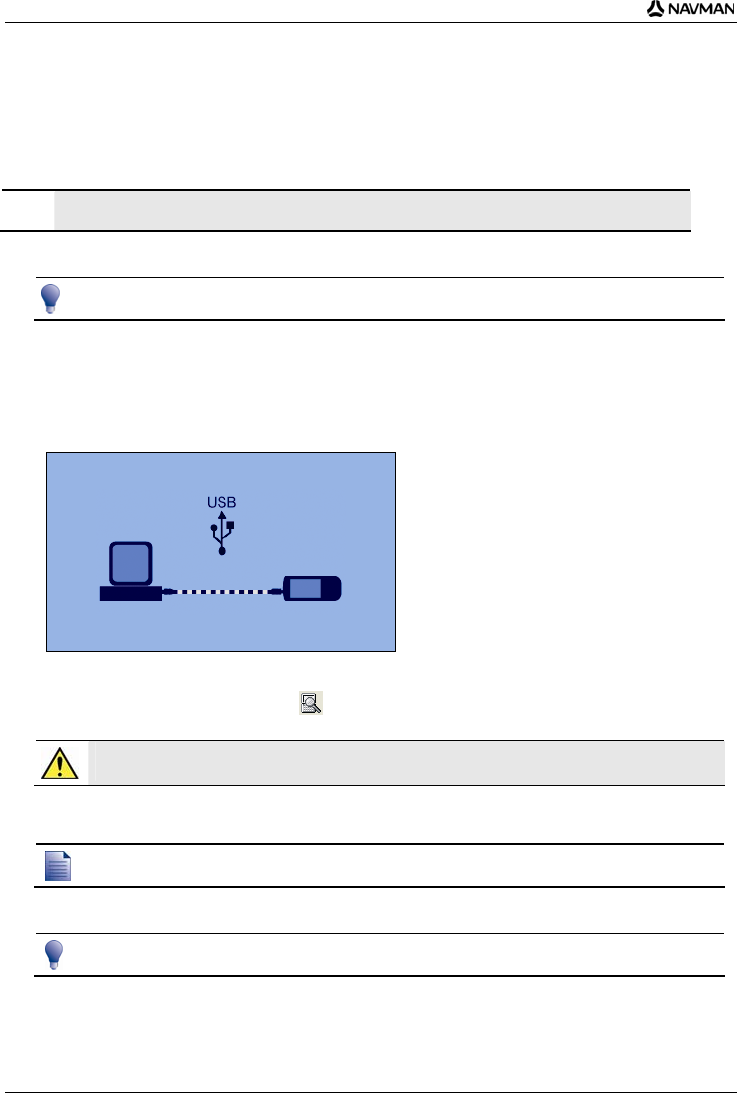
iCN 700 series | How do I use the camera?
64
3. Select your preferred language for Smart Desktop.
4. Click Install Microsoft ActiveSync and follow the screen prompts.
How do I copy photos from my iCN to my computer via the
USB cable?
CAUTION Ensure that Microsoft ActiveSync is installed on your computer before connecting the USB cable to your
computer.
1. Plug the large end of the USB cable directly into a USB port on your computer (not a USB hub); plug the small
end into the USB Socket () on the side of your iCN.
Where possible, plug the USB cable into a USB port at the back of your computer.
2. Plug the small end of the AC Power Pack cable into the socket on the side of your iCN; plug the other end
into the mains.
3. If your iCN is turned off, press
.
Your iCN will turn on.
4. When the following screen displays on your iCN, click Next:
Microsoft ActiveSync will synchronize with your iCN.
5. In the Microsoft ActiveSync window, click
.
Windows Explorer will open, displaying the contents of your iCN.
CAUTION Do not delete, move or edit any files on your iCN other than photos, as it may prevent your iCN from
functioning properly.
6. Open the following folder to display a list of your photos:
My Documents > My Pictures
You cannot view or preview photos until they have been copied to your computer.
7. Copy the photos in the My Pictures folder to your computer.
You can now view, e-mail or print the photos.
When the photos have been successfully copied to your computer, it is then safe to delete the photos from your iCN
My Pictures folder.