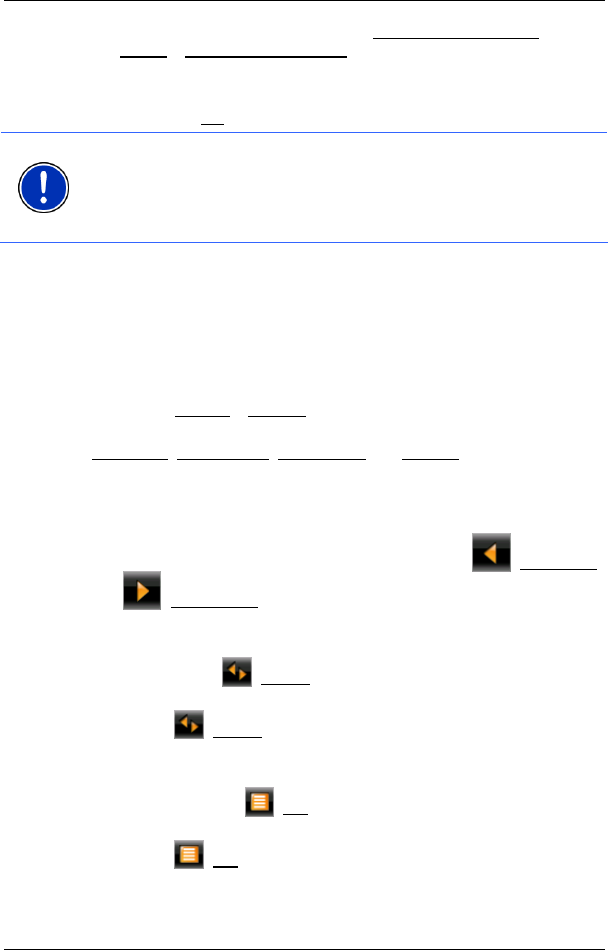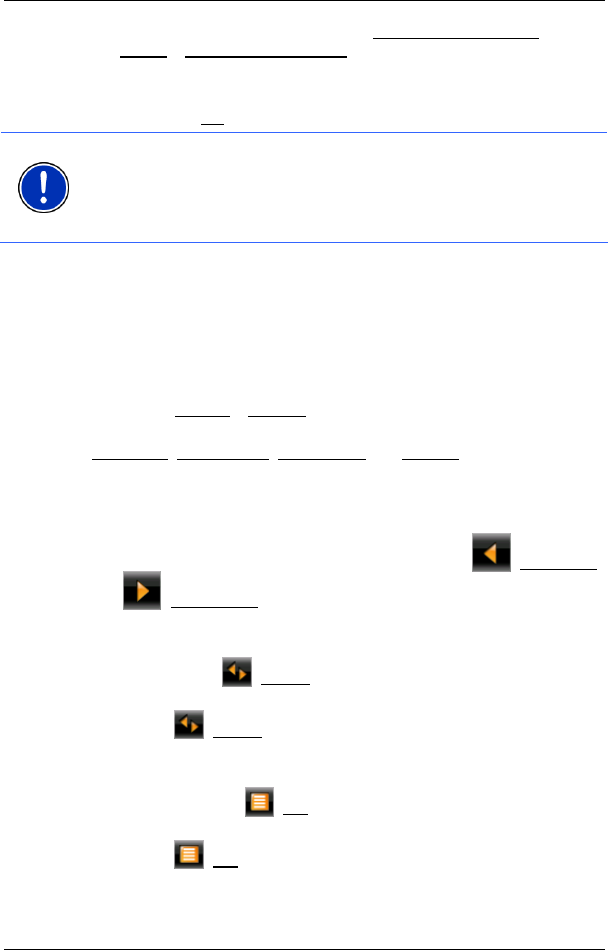
User’s manual NAVIGON 72xx
- 60 - Configuring the NAVIGON 72xx
1. In the SETTINGS BT window, tap on Connection with Mobile
Phone > Clear Connection Data.
You will be prompted to confirm that you want to terminate the
connection.
2. Tap on the OK
button.
Note: After the connection is terminated, the NAVIGON 72xx is no
longer able to establish an automatic connection to a mobile phone,
including the same mobile phone as for the last connection.
The next connection to a mobile phone must be established manually
(refer to chapter "
Connection with Mobile Phone" on page 58).
8 Configuring the NAVIGON 72xx
The SETTINGS window is the starting point for customising the
NAVIGON 72xx to match your personal preferences.
Settings can be accessed via the options in the S
TART window and via
the options in many windows of the navigation application.
► Tap on Options > Settings.
The S
ETTINGS window of the navigation application has several buttons:
Navigation
, Route Profile, Map Display and General.
► Tap on a button to open the corresponding settings window.
The settings of the individual windows are distributed over several
screen pages. You can toggle between them with the
(To the Left)
and
(To the Right) buttons.
Some settings can have only one of two values. These settings can be
recognised by the
(Toggle) button. All possible values are visible.
The currently valid value is highlighted in white.
► Tap on (Toggle) in order to switch between the possible values.
Some settings can accept several different values. These settings can
be recognised by the
(List) button. The currently valid value is
visible.
1. Tap on
(List)
A list with all possible values opens. The currently valid value is
marked.