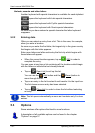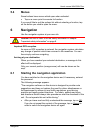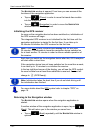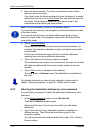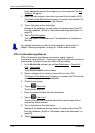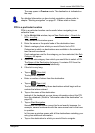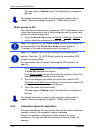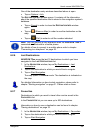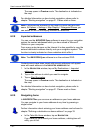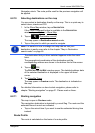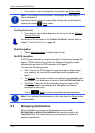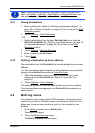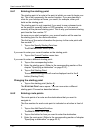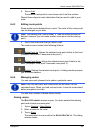User’s manual NAVIGON 72xx
- 28 - Navigation
The map opens in Preview mode. The destination is indicated on
the map.
For detailed information on how to start navigation, please refer to
chapter "
Starting navigation" on page 31. Please read on there.
Direct access to POI
The direct access area contains categories of POI. Destinations in your
vicinity that correspond to one of these categories can be viewed here
quickly and without further entry.
► Tap in the NAVIGATION window on Options > Settings > General in
order to select the categories for direct access.
Note: The categories for the Direct Access function are the same as
those available for the POI on Your Route function. (Refer to
"
Functions of the map in Navigation mode" on page 43)
Note: GPS reception must be good enough for determining your
position. Check the
(GPS Ready) symbol to see whether GPS
reception is good enough.
For more details refer to chapter "
Initialising the GPS receiver" on
page
22.
1. In the New Destination window, tap on NAVIGATION.
The N
EW DESTINATION menu opens.
In the Direct Access
area you are shown the symbols of those POI
categories that are available by direct access.
2. Tap on the category from which you would like to select a POI.
The Name of the Destination
list opens. It contains the nearest POI
in the specified category, sorted by distance.
3. Tap on the name of the destination.
The map opens in Preview mode. The destination is indicated on
the map.
For detailed information on how to start navigation, please refer to
chapter "
Starting navigation" on page 31. Please read on there.
6.2.5 Information about the destination
For many destinations that you specify, there will be further information
available, stored in the navigation system's database.
There is, for example, a telephone number available for many
restaurants. You can then call the restaurant to reserve a table, for
example.