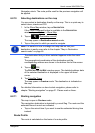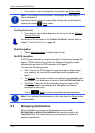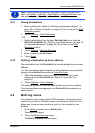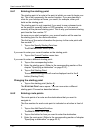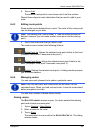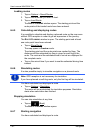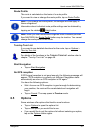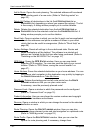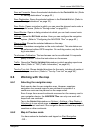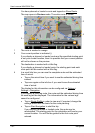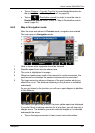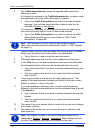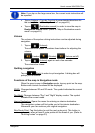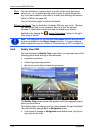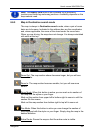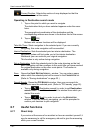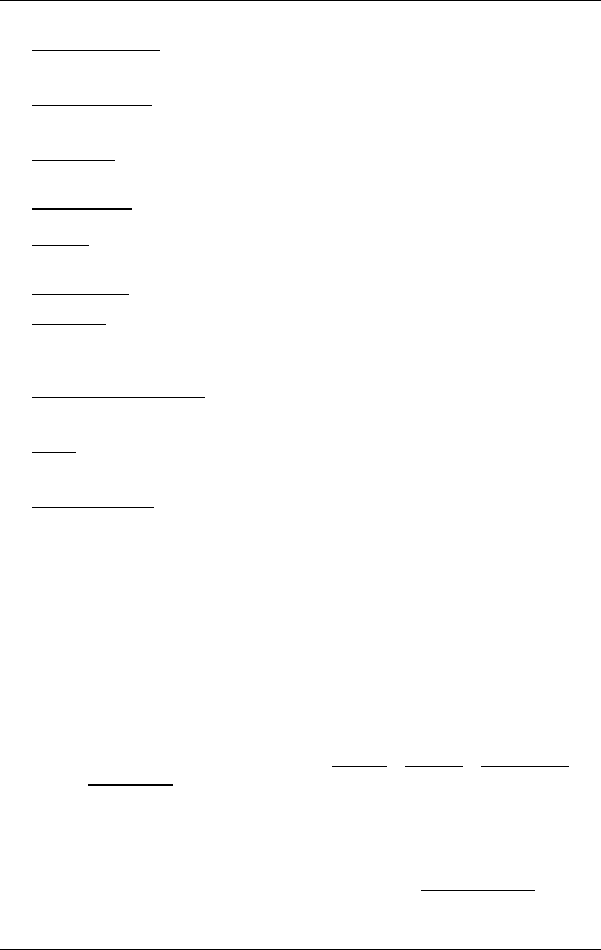
User’s manual NAVIGON 72xx
Navigation - 39 -
Save as Favourite: Saves the selected destination to the FAVOURITES list. (Refer
to "
Saving destinations" on page 33.)
Save Destination
: Saves the selected address in the FAVOURITES list. (Refer to
"
Saving destinations" on page 33.)
Save Route
: Opens a window in which you can save the planned route under a
specific name. (Refer to "
Saving routes" on page 35.)
Saved Routes
: Opens a dialog window into which you can load a saved route.
Settings
: Opens the SETTINGS window. Here you can configure the navigation
system. (Refer to "
Configuring the NAVIGON 72xx" on page 52.)
Show on Map
: Shows the selected address on the map.
Simulation
: Simulates a navigation on the route indicated. This simulation can
be performed without GPS reception. On multi-leg routes, only the first
leg is simulated.
Touchscreen Calibration
: The touchscreen can be re-calibrated if it responds
poorly to touch. Follow the instructions on the screen.
Traffic
: Opens the TRAFFIC INFORMATION window in which pending reports are
listed. (Refer to "
TMC (Traffic Information)" on page 50.)
Turn-by-Turn List
: Shows detailed directions for the route, including all points at
which you must turn. (Refer to "
Turn-by-Turn List" on page 48.)
6.6 Working with the map
6.6.1 Selecting the navigation map
Each country has its own navigation map. However, seamless
navigation over several maps on one continent is possible if a
continuous route can be planned on the maps saved.
Even if maps from several continents are saved on the memory card in
your navigation device, the NAVIGON 72xx can only ever work with
maps from one continent.
Tap in the N
AVIGATION window on Options > Settings > Map Display >
Countries in
to see which maps are currently in use. Here you can also
select a different continent if the navigation device contains any maps of
countries on other continents.
6.6.2 Map in Preview mode
You have entered a destination and tapped on Start Navigation.
- OR –