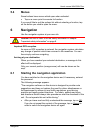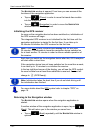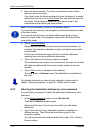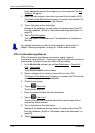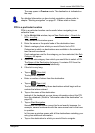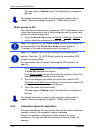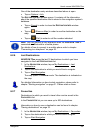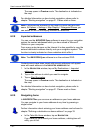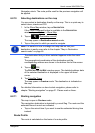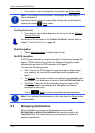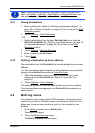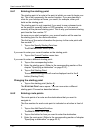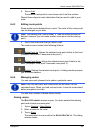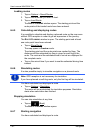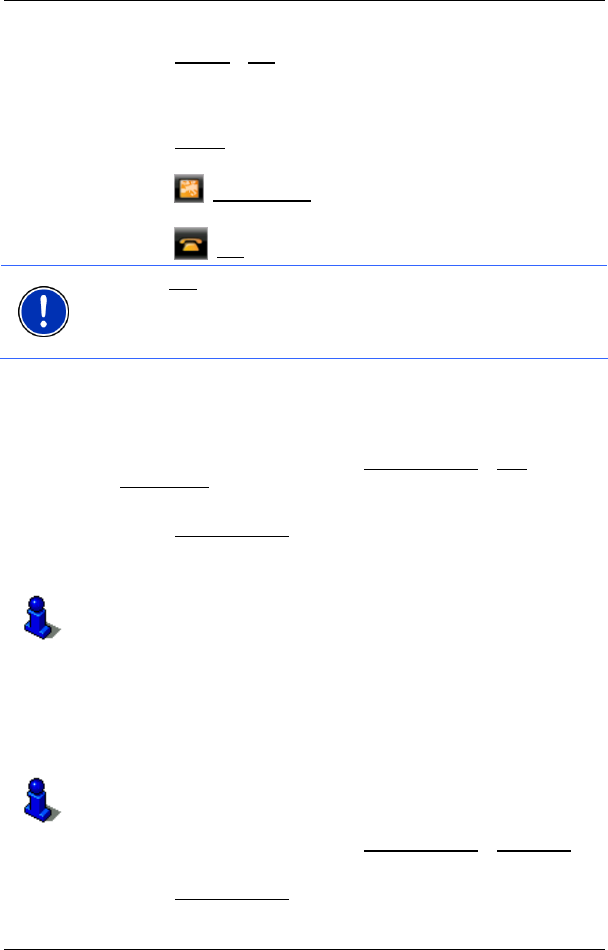
User’s manual NAVIGON 72xx
Navigation - 29 -
One of the destination entry windows described above is open.
► Tap on Options > Info.
The D
ESTINATION INFO window opens. It contains all the information
about the specified destination that is stored in the navigation system's
database.
► Tap on Cancel in order to close the DESTINATION INFO window
again.
► Tap on (Show on Map) in order to see the destination on the
map.
► Tap on (Call) in order to call the number indicated.
Note: The Call
function is only available when the NAVIGON 72xx is
connected via Bluetooth to a mobile phone.
For details of how to connect to a mobile phone refer to chapter
"
Connecting to a telephone" on page 53.
6.2.6 Last Destinations
NAVIGON 72xx saves the last 12 destinations to which you have
navigated in the L
AST DESTINATIONS list.
1. In the N
AVIGATION window, tap on My Destinations > Last
Destinations.
2. Tap on the destination to which you would like to navigate.
3. Tap on Start Navigation
.
The map opens in Preview mode. The destination is indicated on
the map.
For detailed information on how to start navigation, please refer to
chapter "
Starting navigation" on page 31. Please read on there.
6.2.7 Favourites
Destinations to which you want to travel often can be saved in the
F
AVOURITES list.
In the F
AVOURITES list you can save up to 500 destinations.
Information on how to save a destination can be found in chapter
"
Saving destinations" on page 33.
1. In the NAVIGATION window, tap on My Destinations > Favourites.
2. Tap on the destination to which you would like to navigate.
3. Tap on Start Navigation
.