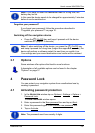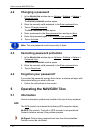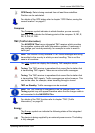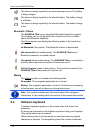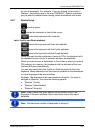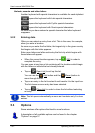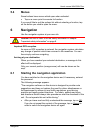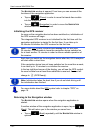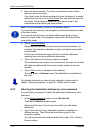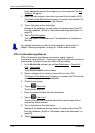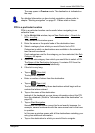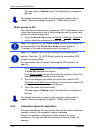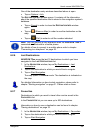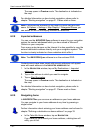User’s manual NAVIGON 72xx
Navigation - 23 -
6.2 Specifying a destination
Under New Destination you can enter destinations to which you have
not yet navigated or which you have not saved.
You can enter an address here, select a POI, or select a destination
from the quick search function.
Note: The first time that you want to enter a new destination you will be
asked to select the country in which your destination is situated.
Under My Destinations the NAVIGON 72xx provides the following lists
of destinations and addresses for you to select from:
► LAST DESTINATIONS: Destinations to which you have navigated on a
previous occasion.
► FAVOURITES: All destinations that you have entered in the
NAVIGON 72xx and then saved.
► IMPORTED ADDRESSES: All destinations that you have imported from
Microsoft Outlook or from other data sources.
6.2.1 Specifying the country in which the destination is situated
At top left in the ADDRESS, POI IN A CITY and POI NATIONWIDE windows
you will find the Country
button. It bears the flag of the country in which
you can currently select destinations for the navigation application.
If your destination is in a different country, then proceed as follows:
1. Tap on the Country
button.
2. Enter the first letter of the country in which your destination is
situated.
The C
OVERED COUNTRIES list opens. It shows all the countries
which begin with this letter and for which a map is available.
3. Tap on the country in which your destination lies.
The C
OVERED COUNTRIES list closes.
The button bears the flag of the destination country.
Note: The selection list contains only those countries whose maps are
available to the navigation device.
6.2.2 Entering a destination address
1. In the NAVIGATION window, tap on New Destination > Enter an
Address.
The A
DDRESS window opens.
2. Enter the name or the postal code of the destination town.
3. Enter the name of the destination street.