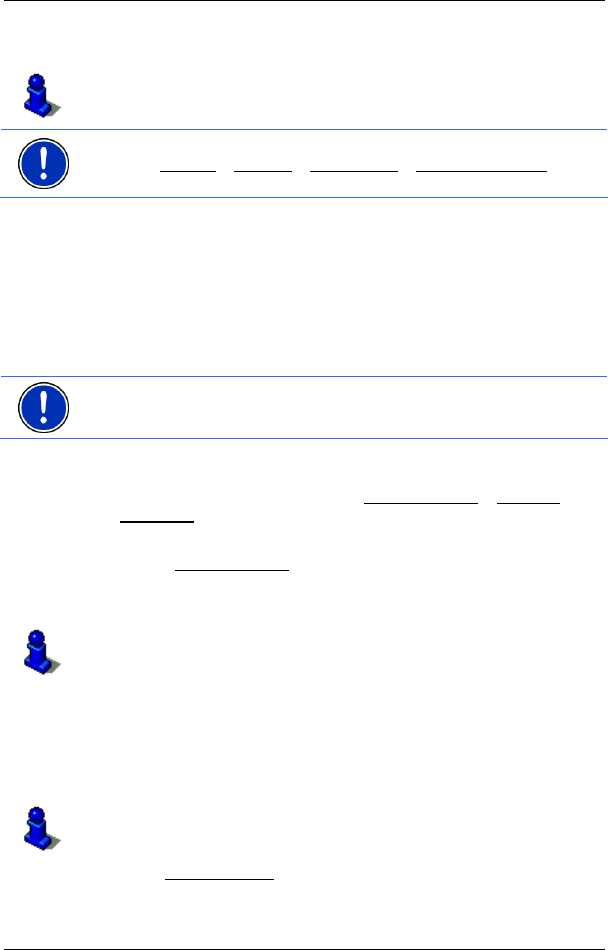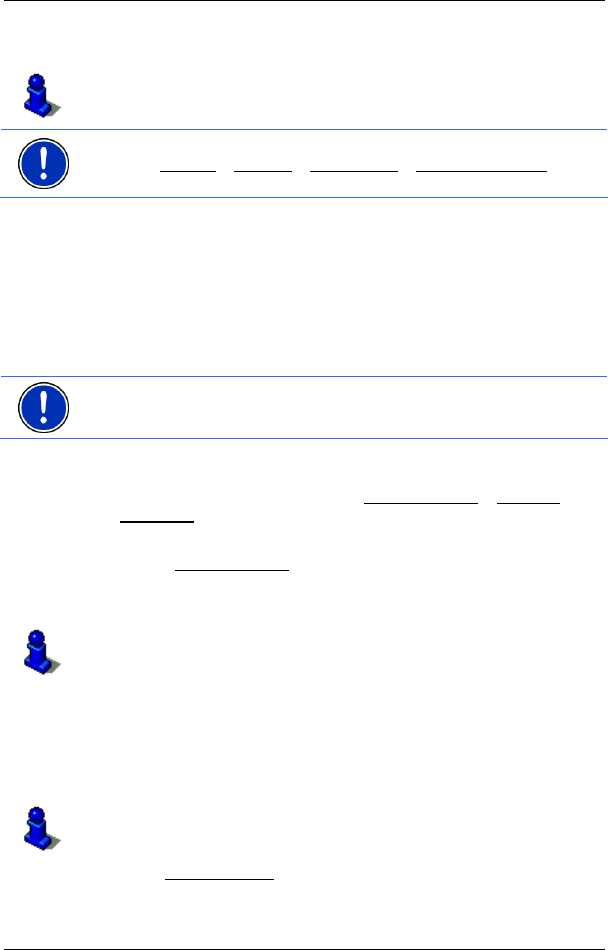
User’s manual NAVIGON 72xx
- 30 - Navigation
The map opens in Preview mode. The destination is indicated on
the map.
For detailed information on how to start navigation, please refer to
chapter "
Starting navigation" on page 31. Please read on there.
Note: Favourites are indicated on the map by a small flag with their
name. At Options
> Settings > Map Display > Categories Shown you
can switch on and off the display function for favourites.
6.2.8 Imported addresses
You can use the NAVIGON Sync software to export to your navigation
system the contact addresses which you have saved in Microsoft
Outlook on your computer.
From many route planners on the Internet it is also possible to copy the
entered destination address directly onto your navigation system. This
function is clearly indicated on those websites which offer it.
Note: The NAVIGON Sync software is on the enclosed DVD.
Contacts which have been saved with several addresses will appear
once with each address in the I
MPORTED ADDRESSES list.
1. In the N
AVIGATION window, tap on My Destinations > Imported
addresses.
2. Tap on the address to which you want to navigate.
3. Tap on Start Navigation
.
The map opens in Preview mode. The destination is indicated on
the map.
For detailed information on how to start navigation, please refer to
chapter "
Starting navigation" on page 31. Please read on there.
6.2.9 Navigating home
In NAVIGON 72xx you can save an address as your home address.
You can navigate to your home address at any time by pressing a
single button.
Further information about entering your home address can be found in
chapter "
Defining a destination as home address" on page 33.
► In the Take Me Home window, tap on NAVIGATION.
If you have not yet entered your home address, a dialog box will
notify you of this.