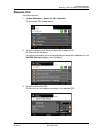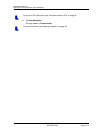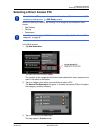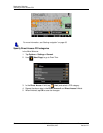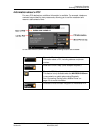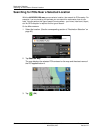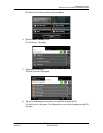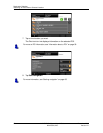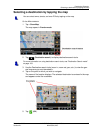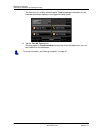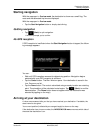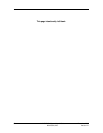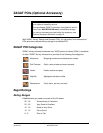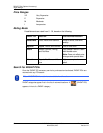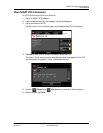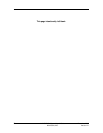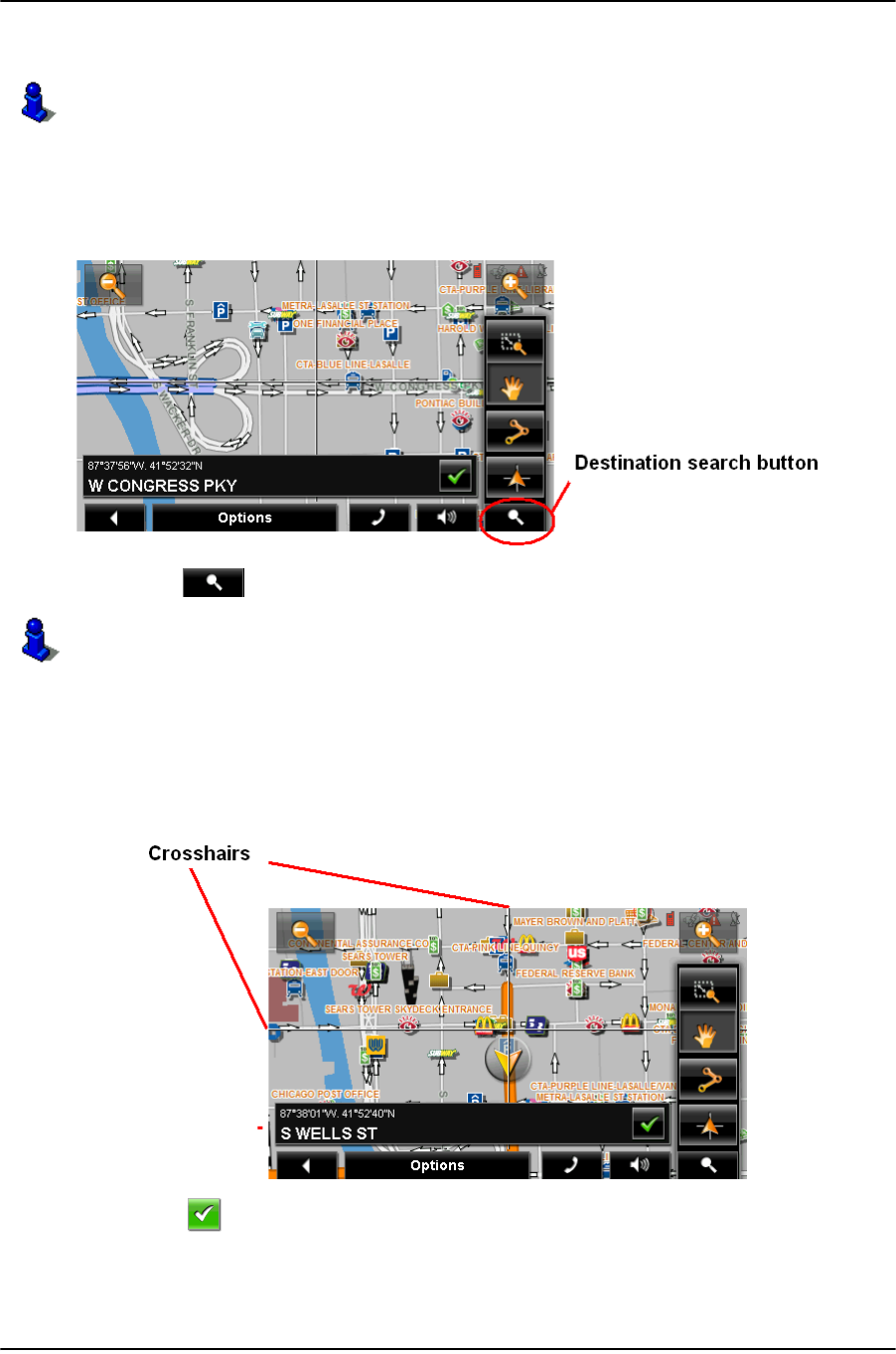
Destination Selection
Selecting a destination by tapping the map
December 2008 NAVIGON 5100 max User’s Guide 63
Version 2.1 NAVIGON, INC.
Selecting a destination by tapping the map
On the MAIN WINDOW:
1. Tap > Show Map.
The map opens in
Preview mode.
2. Tap (
Destination search) to display destination search tools.
3. Use the Destination search tools (zoom in, zoom out, pan, etc.) to view the gen-
eral map area you are interested in.
4. Tap on the point to which you wish to navigate.
The name of the location displays. The selected destination is centered in the map
and appears under the crosshairs.
5. Tap (
OK).
You can select towns, streets, and even POIs by tapping on the map.
For more information on using destination search tools, see “Destination Search mode”
on page 103.