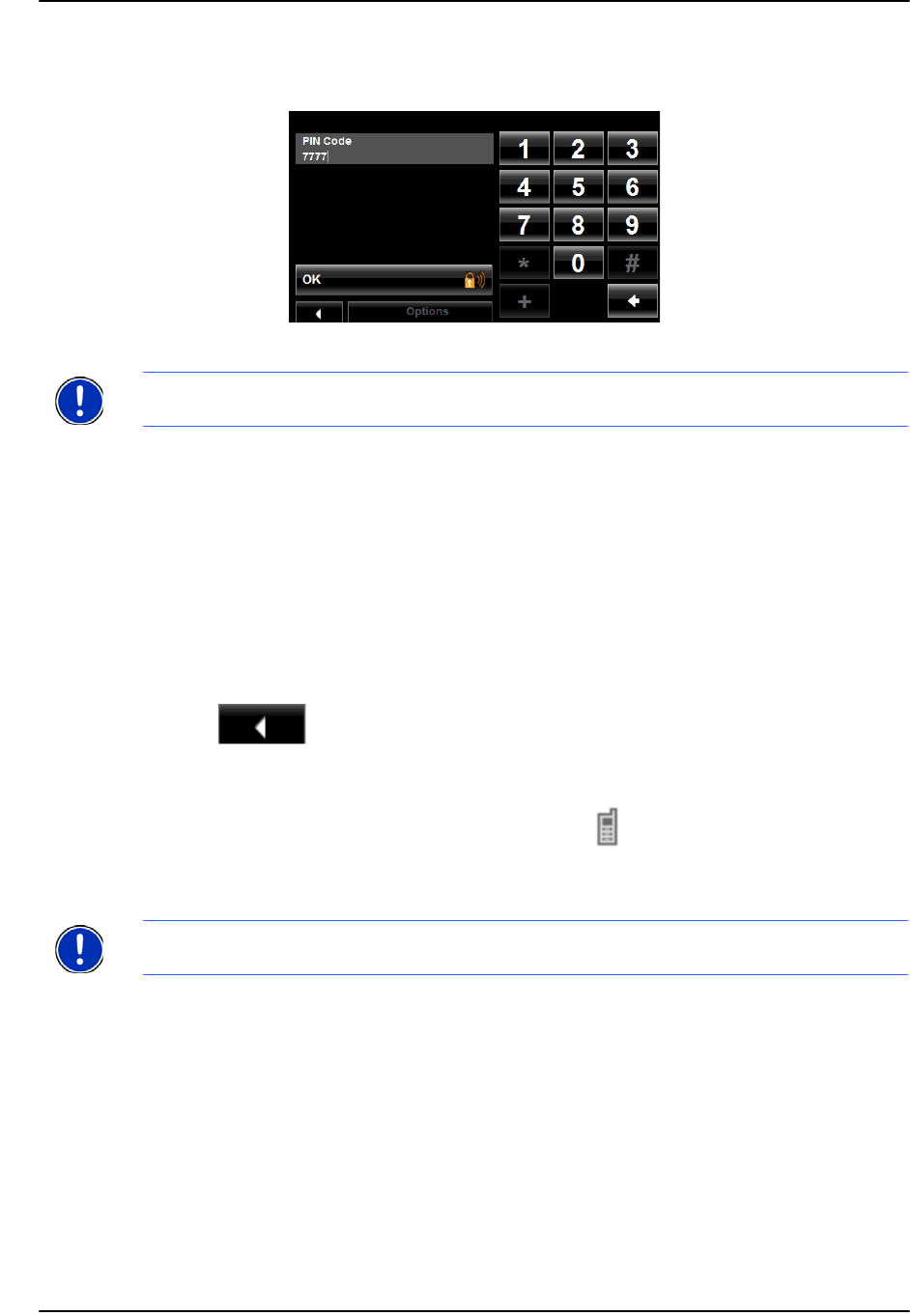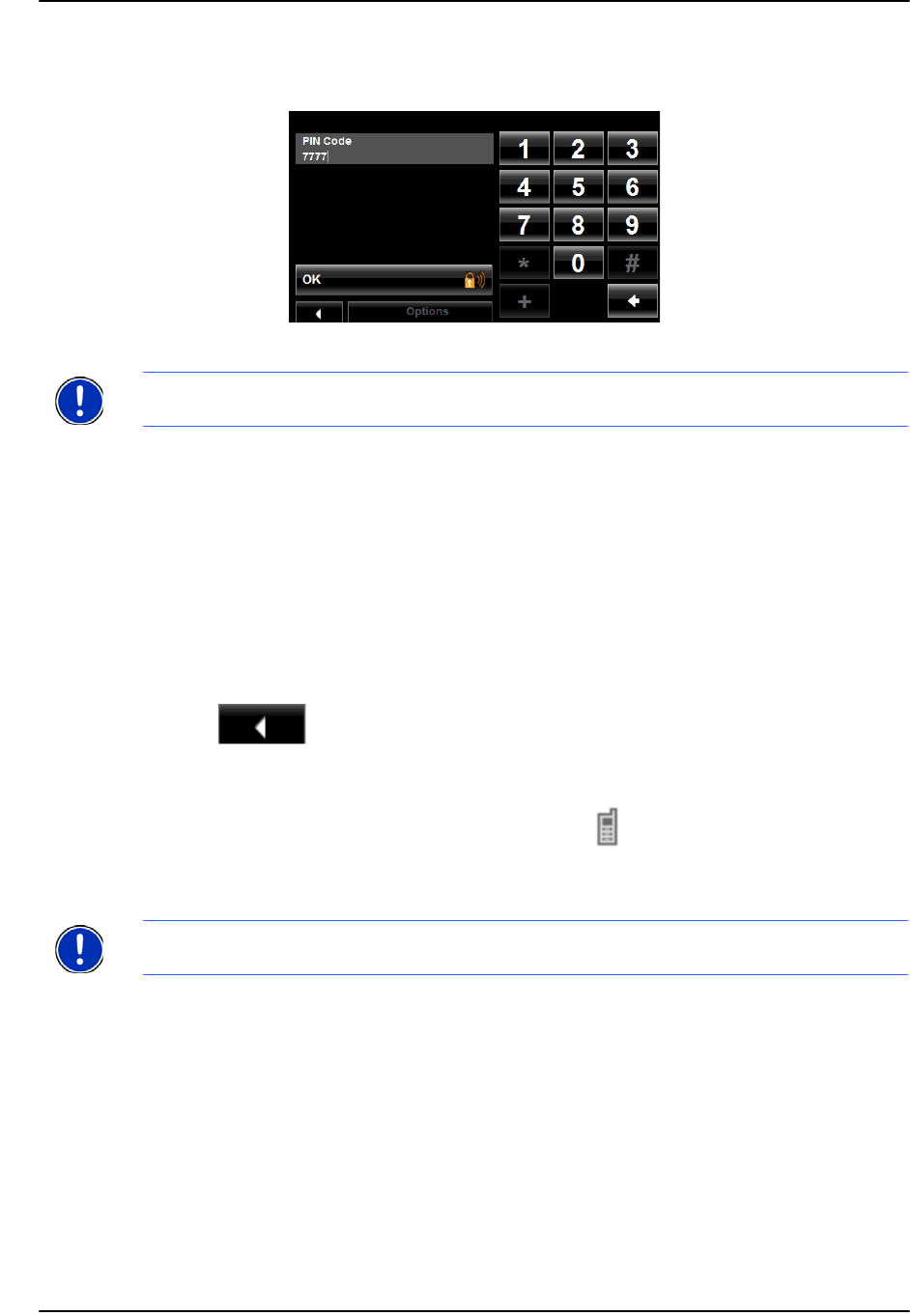
Hands-Free Operation (Bluetooth)
Connecting (Pairing) with a Mobile Phone
120 NAVIGON 5100 max User’s Guide October 2008
NAVIGON, INC. Version 2.0
4. Tap on the name of your mobile phone.
The navigation device prompts you to enter a PIN code.
5. In the PIN Code field, enter a four-digit number.
6. Tap OK.
On the mobile phone:
Your mobile phone prompts you to enter a PIN code.
7. Enter the same PIN code that was entered on the
NAVIGON 5100 max.
On the
NAVIGON 5100 max, the The HANDS-FREE SETTINGS WINDOW opens. A con-
nection is established between the two devices.
8. Follow instructions on your mobile phone to establish the connection.
On the navigation device:
9. Tap (Back) in order to return to the
HANDS-FREE MAIN WINDOW.
On the
NAVIGON 5100 max HANDS-FREE MAIN WINDOW, the Keypad, Address
Book, and Recent Calls buttons are now available. The Bluetooth status icon in
the upper right-hand corner displays in gray ( ).
Establishing a connection from the mobile phone
1. Make sure that the Bluetooth function is activated on both the mobile phone and
the
NAVIGON 5100 max.
On your
NAVIGON 5100 max:
2. On the
HANDS-FREE MAIN WINDOW, select Settings > Bluetooth Settings and in
the Discoverable by Others field select Yes.
On your mobile phone:
3. Search for other Bluetooth devices.
The navigation device is detected as NAVIGON.
4. Initiate a connection to the detected NAVIGON device.
Note: A PIN code can be any four digits. However, the same 4 digit PIN code must
be entered on the mobile phone in order to complete the pairing.
Note: See your mobile phone's manual if you are uncertain about how to perform
the following steps on the mobile phone.