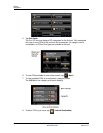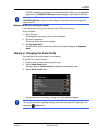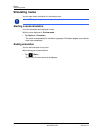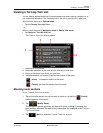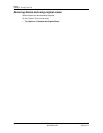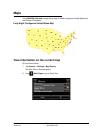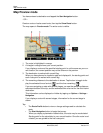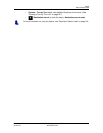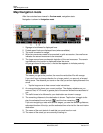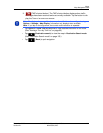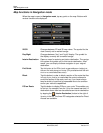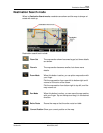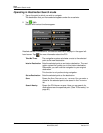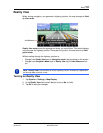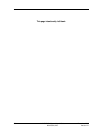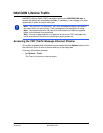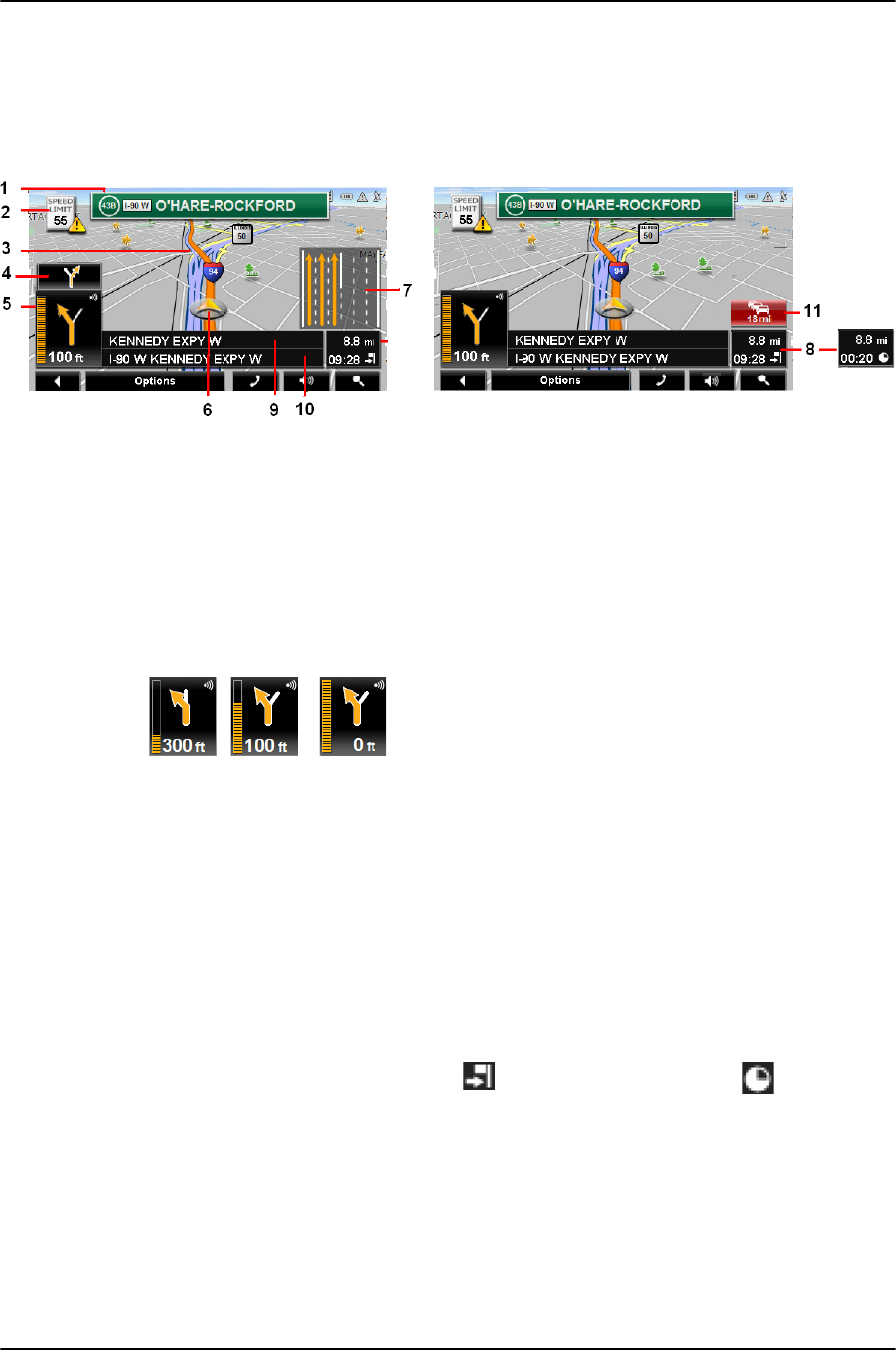
Maps
Map Navigation mode
100 NAVIGON 5100 max User’s Guide December 2008
NAVIGON, INC. Version 2.1
Map Navigation mode
After the route has been viewed in Preview mode, navigation starts.
Navigation is shown in
Navigation mode.
1. Signage to be followed is displayed here.
2. Posted speed limits are displayed here (where available).
3. The route is marked in orange.
4. When two maneuvers need to be executed in quick succession, the small arrow
indicates the second maneuver to be executed.
5. The large arrow shows a schematic depiction of the next maneuver. The remain-
ing distance to the junction is displayed below the arrow.
As you get closer to the junction, a vertical bar appears to indicate proximity.
The nearer you get to the junction, the more the vertical bar fills with orange.
If you don't have to change direction for a longer period, you see only a forward-
facing arrow. The distance you travel on the road you are on displays beneath the
arrow.
• Tap the large arrow to hear current route instructions.
6. An orange triangle shows your current position. The display refreshes as you
move so that, in 3-D mode, a greater part of the screen shows the area ahead of
you.
7. The traffic lanes to be followed to your destination are shown in orange.
8. The remaining distance to the destination is shown. Tap the box to toggle to dis-
play the estimated time of arrival ( ) and the time remaining ( ).
If you are navigating a route with several stages, you see the remaining distance,
estimated duration of the trip, and the estimated time of arrival for the next interim
destination.
9. The name of the next stretch of road that you must travel on next.
10. The name of the street you are currently traveling on.