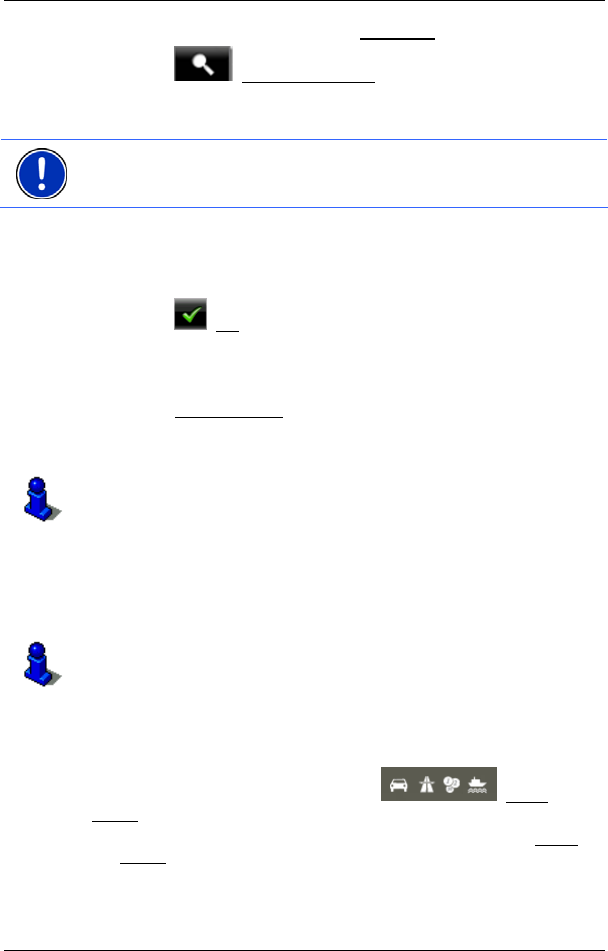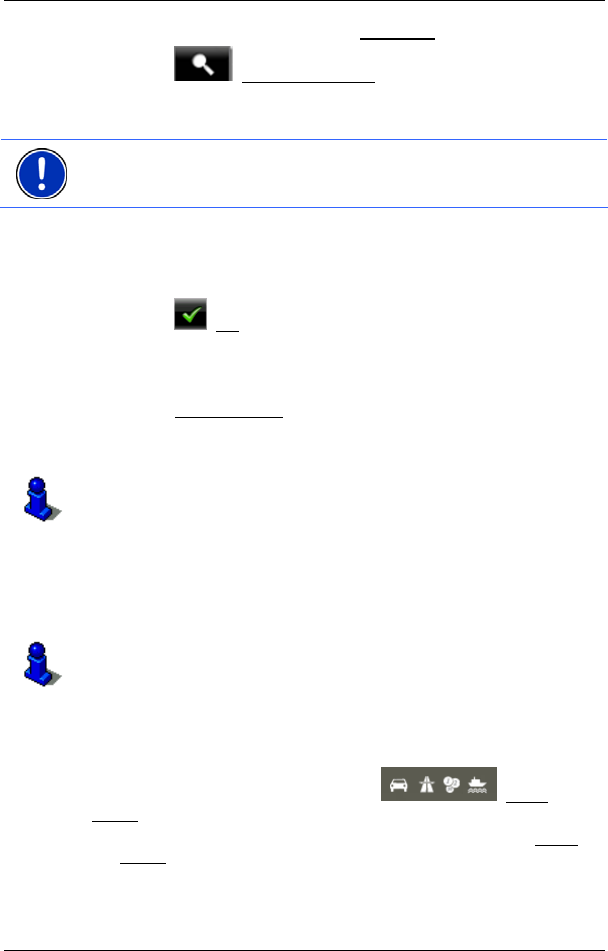
User’s manual NAVIGON 13xx | 23xx
Navigation - 34 -
1. In the NAVIGATION window tap on Show Map.
2. Tap on
(Destination search)
The map opens in Destination search mode.
3. Tap on the point to which you want to navigate.
Note: For details of how to change the map view so that your destination
is easily seen refer to the chapter "Map in Destination search mode" on
page 50.
The destination that you have selected appears under the cross
hairs.
The geographical coordinates of the destination and the
corresponding address are shown in the bottom third of the screen.
4. Tap on
(OK).
The D
ESTINATION ON MAP window opens. The detailed address data
of the selected destination is displayed in the upper left-hand
corner.
5. Tap on Take Me There
.
The map opens in Preview mode. The destination is indicated on
the map.
For detailed information on how to start navigation, please refer to
chapter "Route preview" on page 34. Please read on there.
5.2.11 Route preview
The map is open in Preview mode.
The navigation destination is depicted by a small flag.
For detailed information refer to the chapter "Map in Preview mode" on
page 45.
Route Profile
The route is calculated on the basis of a route profile. The current
settings are indicated by symbols on the
(Route
Profile) button at the top right edge of the map.
► If you now want to view or change the route profile, tap on Route
Profile.