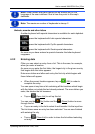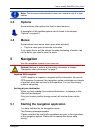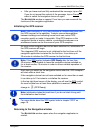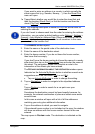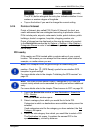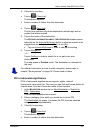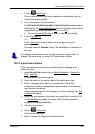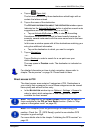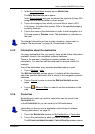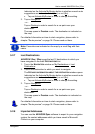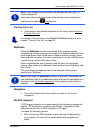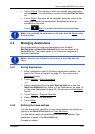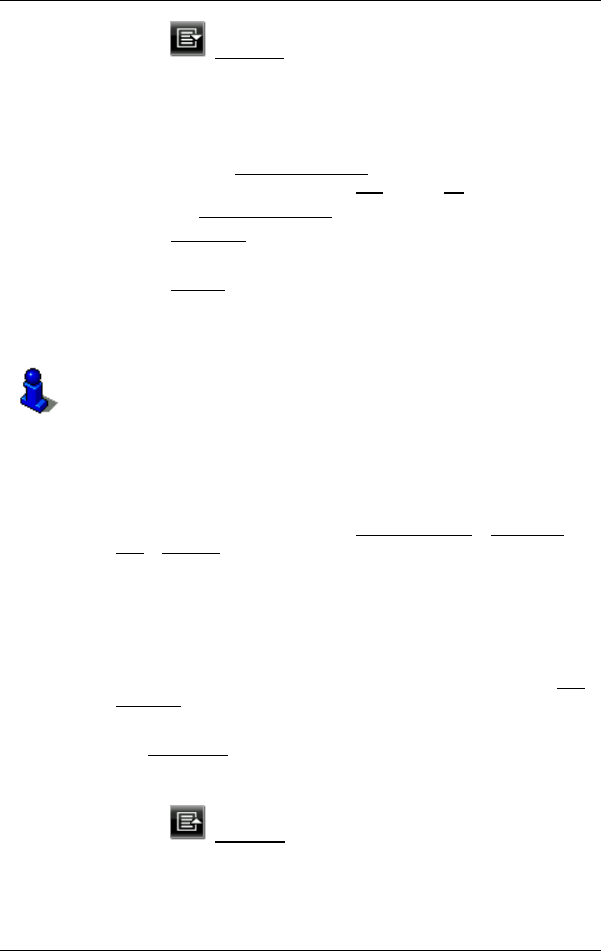
User’s manual NAVIGON 13xx | 23xx
Navigation - 29 -
► Tap on (Open List).
The list now contains only those destinations which begin with or
contain the letters entered.
4. Tap on the name of the destination.
The D
ETAILED INFORMATION ABOUT THE DESTINATION window opens.
Indicated on the Activate MyRoutes
button is whether several route
suggestions are to be calculated (Yes
) or not (No).
► Tap on Activate MyRoutes in order to change the setting.
5. Tap on Navigation
.
- or -
Tap on Parking
in order to search for a car park near your
destination.
The map opens in Preview mode. The destination is indicated on
the map.
For detailed information on how to start navigation, please refer to
chapter "Route preview" on page 34. Please read on there.
POI in a particular location
POIs in a particular location can be useful when navigating in an
unfamiliar town.
1. In the N
AVIGATION window tap on New Destination > Search for
POI > in a City.
The POI
IN A CITY window opens.
2. Enter the name or the postal code of the destination town.
3. Select a category from which you would like to find a POI.
Categories in which no destinations are available in the selected
town cannot be entered.
If sub-categories exist for the category you have selected, the Sub
Category list opens.
4. Select the sub-category from which you would like to select a POI.
The Destination
list opens. It contains POI from the specified
category, sorted alphabetically.
5. If the list is very long:
► Tap on (Close List).
The keyboard appears.
► Enter a number of letters from the destination.