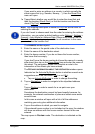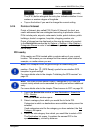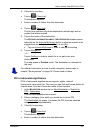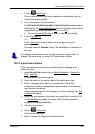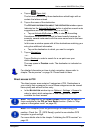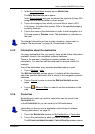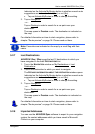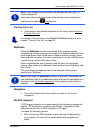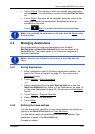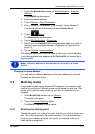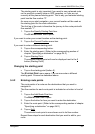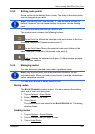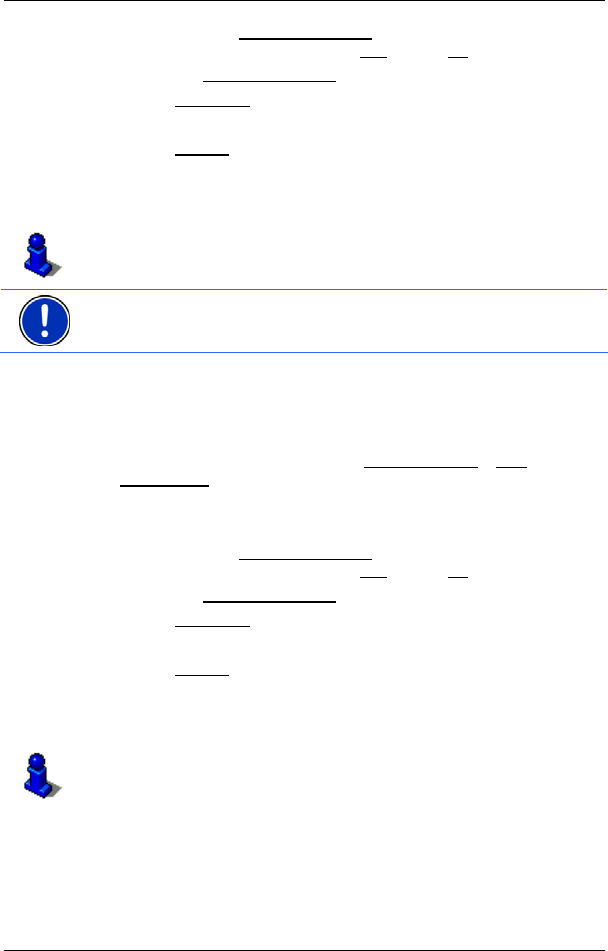
User’s manual NAVIGON 13xx | 23xx
Navigation - 32 -
Indicated on the Activate MyRoutes button is whether several route
suggestions are to be calculated (Yes
) or not (No).
► Tap on Activate MyRoutes in order to change the setting.
3. Tap on Navigation
.
- or -
Tap on Parking
in order to search for a car park near your
destination.
The map opens in Preview mode. The destination is indicated on
the map.
For detailed information on how to start navigation, please refer to
chapter "Route preview" on page 34. Please read on there.
Note: Favourites are indicated on the map by a small flag with their
name.
5.2.7 Last Destinations
NAVIGON 13xx | 23xx saves the last 12 destinations to which you
have navigated in the L
AST DESTINATIONS list.
1. Tap in the N
AVIGATION window on My Destinations > Last
Destinations.
2. Tap on the destination to which you want to navigate.
The D
ETAILED INFORMATION ABOUT THE DESTINATION window opens.
Indicated on the Activate MyRoutes
button is whether several route
suggestions are to be calculated (Yes
) or not (No).
► Tap on Activate MyRoutes in order to change the setting.
3. Tap on Navigation
.
- or -
Tap on Parking
in order to search for a car park near your
destination.
The map opens in Preview mode. The destination is indicated on
the map.
For detailed information on how to start navigation, please refer to
chapter "Route preview" on page 34. Please read on there.
5.2.8 Imported Addresses
You can use the NAVIGON Sync software to export to your navigation
system the contact addresses which you have saved in Microsoft
Outlook on your computer.