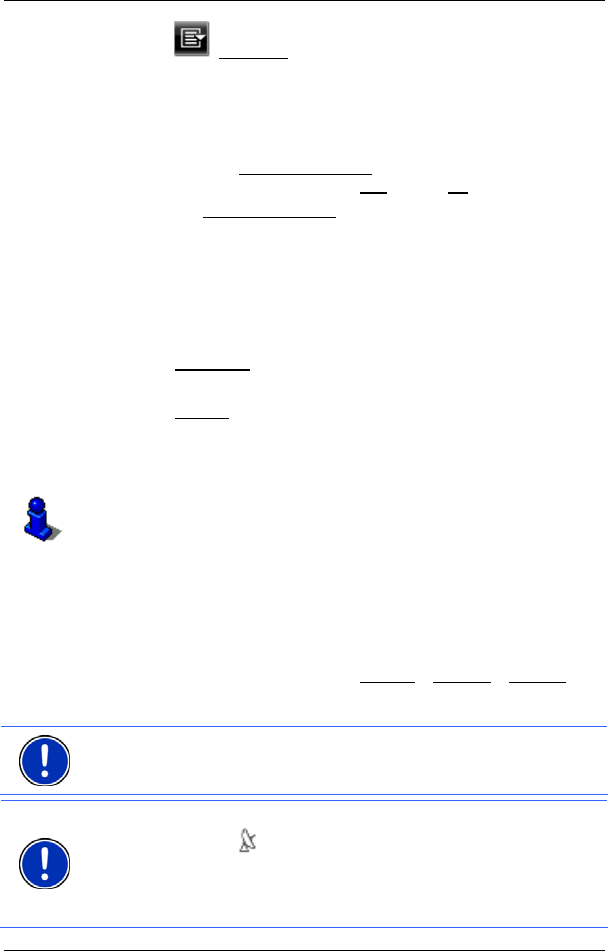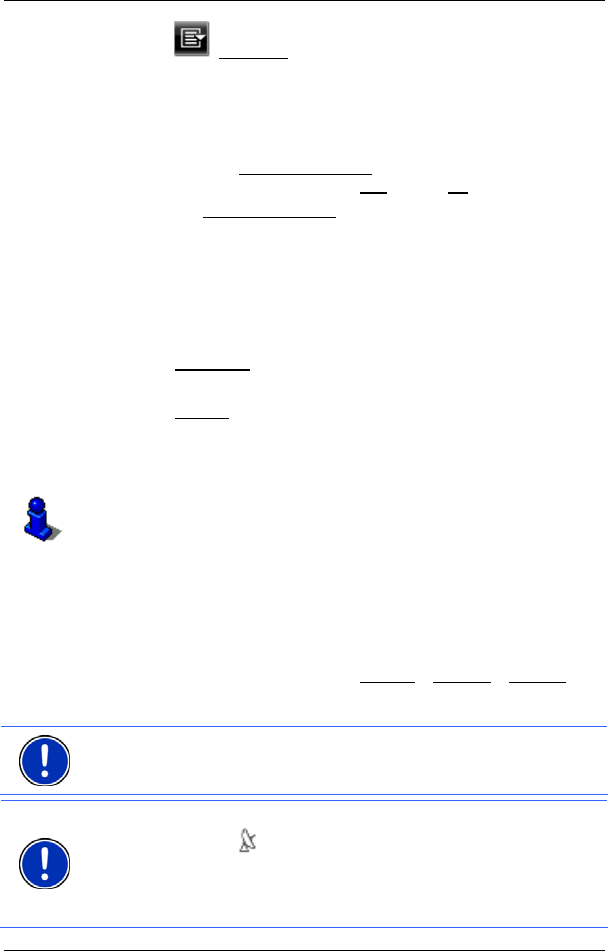
User’s manual NAVIGON 13xx | 23xx
Navigation - 30 -
► Tap on (Open List).
The list now contains only those destinations which begin with or
contain the letters entered.
6. Tap on the name of the destination.
The D
ETAILED INFORMATION ABOUT THE DESTINATION window opens.
Indicated on the Activate MyRoutes
button is whether several route
suggestions are to be calculated (Yes
) or not (No).
► Tap on Activate MyRoutes in order to change the setting.
Sometimes the destination cannot be found exactly because, for
example, several restaurants with the same name exist in the town
in question.
In this case a window opens with all the destinations matching your
entry plus additional information.
► Tap on the destination to which you want to navigate.
7. Tap on Navigation
.
- or -
Tap on Parking
in order to search for a car park near your
destination.
The map opens in Preview mode. The destination is indicated on
the map.
For detailed information on how to start navigation, please refer to
chapter "Route preview" on page 34. Please read on there.
Direct access to POI
The direct access area contains 3 categories of POI. Destinations in
your vicinity that correspond to one of these categories can be viewed
here quickly and without further entry.
► In the NAVIGATION window tap on Options > Settings > General in
order to select which categories or sub-categories are to be
available for direct access.
Note: The categories for the Direct Access function are the same as
those available for the POI on Your Route function. (Refer to "Map
options in Navigation mode" on pa
ge 49)
Note: GPS reception must be good enough for determining your
position. Check the
(GPS Ready) symbol to see whether GPS
reception is good enough.
For more details refer to the chapter "Initialising the GPS receiver" on
page 23.