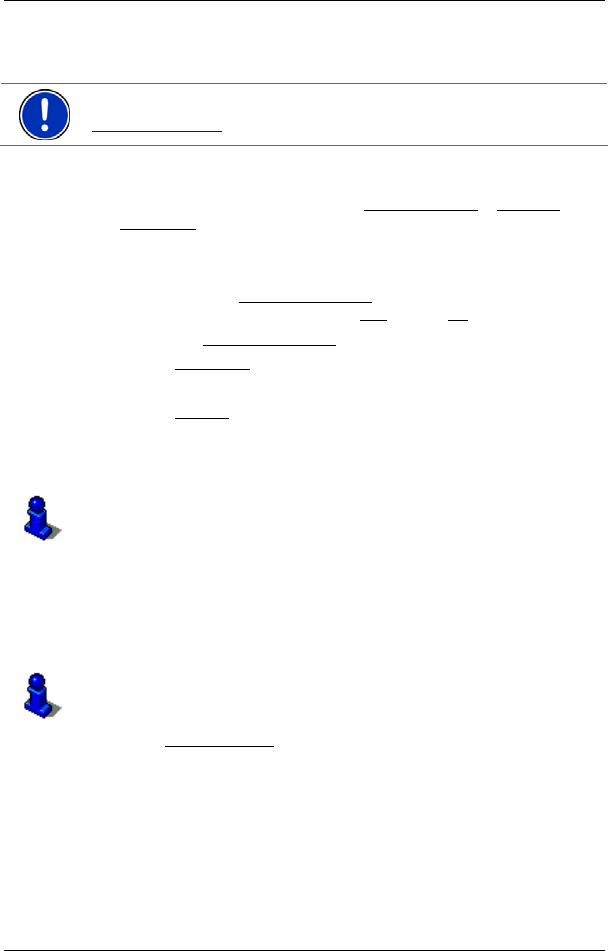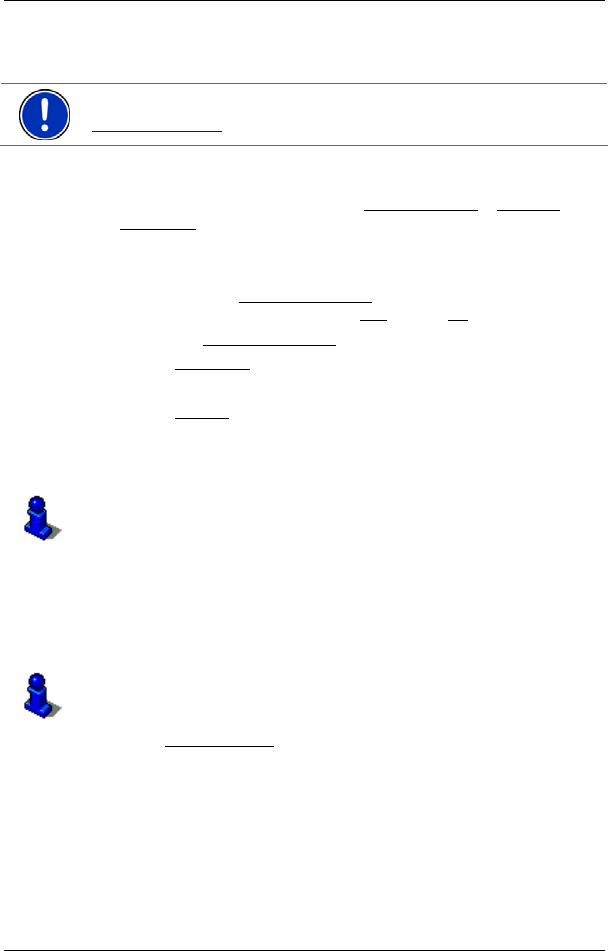
User’s manual NAVIGON 13xx | 23xx
Navigation - 33 -
From many route planners on the Internet it is also possible to copy the
entered destination address directly onto your navigation system. This
function is clearly indicated on those websites which offer it.
Note: NAVIGON Sync can be downloaded free of charge from
www.navigon.com
.
Contacts which have been saved with several addresses will appear
once with each address in the I
MPORTED ADDRESSES list.
1. In the N
AVIGATION window, tap on My Destinations > Imported
Addresses.
2. Tap on the address to which you want to navigate.
The D
ETAILED INFORMATION ABOUT THE DESTINATION window opens.
Indicated on the Activate MyRoutes
button is whether several route
suggestions are to be calculated (Yes
) or not (No).
► Tap on Activate MyRoutes in order to change the setting.
3. Tap on Navigation
.
- or -
Tap on Parking
in order to search for a car park near your
destination.
The map opens in Preview mode. The destination is indicated on
the map.
For detailed information on how to start navigation, please refer to
chapter "Route preview" on page 34. Please read on there.
5.2.9 Navigating home
In NAVIGON 13xx | 23xx you can save an address as your home
address. You can navigate to your home address at any time by
pressing a single button.
More information about entering your home address can be found in the
chapter "Defining the home address" on page 36.
► In the Take Me Home window tap on NAVIGATION.
If you have not yet entered your home address, a dialog box will
notify you of this.
Navigation starts. The route profile used for the previous navigation
will be applied.
5.2.10 Selecting destinations on the map
You may select a destination directly on the map. This is a quick way to
select towns, streets and POI.