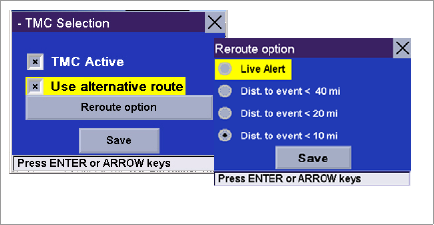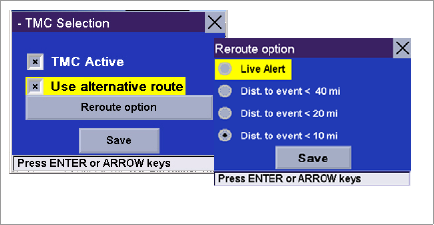
Chapter 9: Integrated Magellan Traffic
74
5. Check the Use Alternative route option (see Diagram 5 below). Note that this causes the button just underneath to
be renamed “Reroute option”.
6. Select the Reroute Option button on the screen. A new screen appears on which you can set the distance from the
event that will trigger the alternative route (see Diagram 6).
Check one of the following options:
• Live Alert: With this option checked, the Magellan RoadMate will search for a faster alternative route whenever a
TMC event arises on your current route. This will happen at the time the event is received, regardless of your dis-
tance to the event.
• Dist. to event < 40 mi: With this option checked, the Magellan RoadMate will re-route you only if the distance to
this TMC event, is less than 40 miles from your current location (not a point-to-point distance but that measured
along the route).
• Dist. to event < 20 miles: Same as above for a distance of 20 miles.
• Dist. to event < 10 miles: Same as above for a distance of 10 miles.
7. Select Save to confirm your choice and then Save again to return to your guidance screen.
9.2.4 Traveling with the Re-routing Mode On
When you use your Magellan RoadMate in the Re-routing Mode, the following will occur whenever a TMC event that affects
your route is received:
• The Magellan RoadMate will analyze the impact this event will have on your route.
• A “Re-calculating the route” message will pop up on the Magellan RoadMate screen along with the reason for
the re-calculation.
• Once the Magellan RoadMate has computed an alternative route, it will compare the alternative route with the
original route, and will decide which is the best route to follow, taking time and distance into consideration.
• If the original route is still the best one to follow, the route will be unchanged, and the time portion of the status
bar will be updated to reflect the delay. In this case you will see the event in the maneuvers list when you get
closer to its location.
• If the alternative route is the best route to follow, the Magellan RoadMate will start guiding you along this route.
• The map screen will also show road signs corresponding to TMC events, including those not affecting the route.
• Events that affect your route will also appear as road signs in the manuever list.
9.2.5 Alert Only Mode
Setting the Alert Mode. This mode will not provide you with new routing information, it will only alert you to the event. (Magellan recom-
mends that you keep both incident Options checked.)
1. Access the Navigation Options menu and select Configuration.
2. Scroll down the list and select TMC Options
3. Select TMC Selection.
4. Unless already done, check the TMC Active option and make sure the Use alternative route option is deselected (see
screen 4. below).
5. Select the Alert Options button on the screen. A new screen appears on which you can set the options relevant to
the Alert mode (see 5. below)
5.
6.