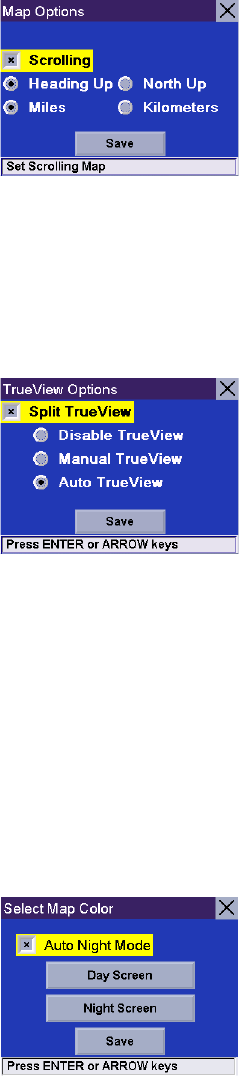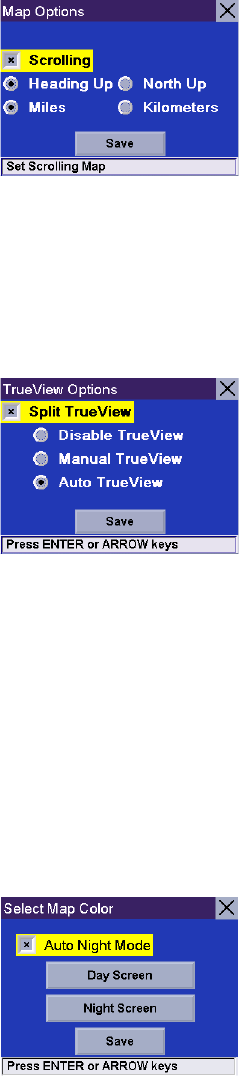
Chapter 8: Navigation Options
62
8.1.3 Map Options
Map Options enable you to determine the behavior of the Map while you are driving.
Select
Map Options.
With
Scrolling enabled, the vehicle position icon will always remain in the same position with
the map scrolling, or moving as while the vehicle is in motion. With
Scrolling disabled, the
vehicle position icon will move forward slightly; then, the map will scroll down. Having Scrolling
disabled allows for a faster display.
Heading Up sets the map display so that the direction of travel is always at the top of the
screen.
North Up sets the map display so that North is always at the top of the screen. North
Up is only available in 2D Map mode.
Select
Miles or Kilometers as the unit of measure for distance.
When you have finished, select
Save.
8.1.4 TrueView Options
TrueView options enable you to control how and when the TrueView screen is displayed. Select
TrueView Options.
Select Split TrueView to enable the TrueView/Map Screen mode. See “TrueView Screen” on
page 21.
Select Disable TrueView if you do not want the TrueView screen to appear during routing.
Select Manual TrueView to show the TrueView screen only by pressing the View key.
Select Auto TrueView to have the TrueView screen appear automatically when the next maneuver is approaching.
When you have finished, select
Save.
8.1.5 Select Map Color
Select Select Map Color.
With
Automatic Night Mode enabled, the Magellan RoadMate 6000T will switch between a Day screen and a Night screen
based on sunrise and sunset times for your current location.
Select
Day Screen to choose a color scheme for the map while you are driving during the
day.
Select
Night Screen to select a color scheme for driving at night.
When you have finished, select
Save.