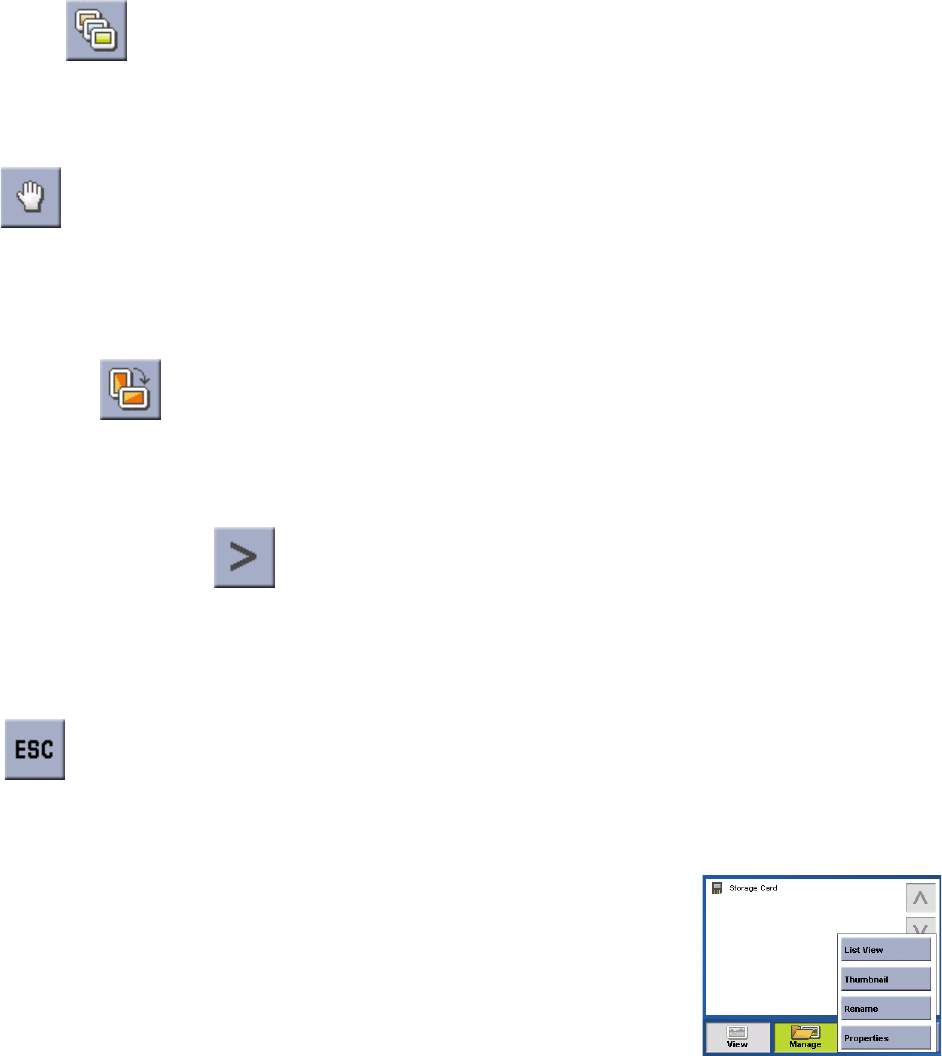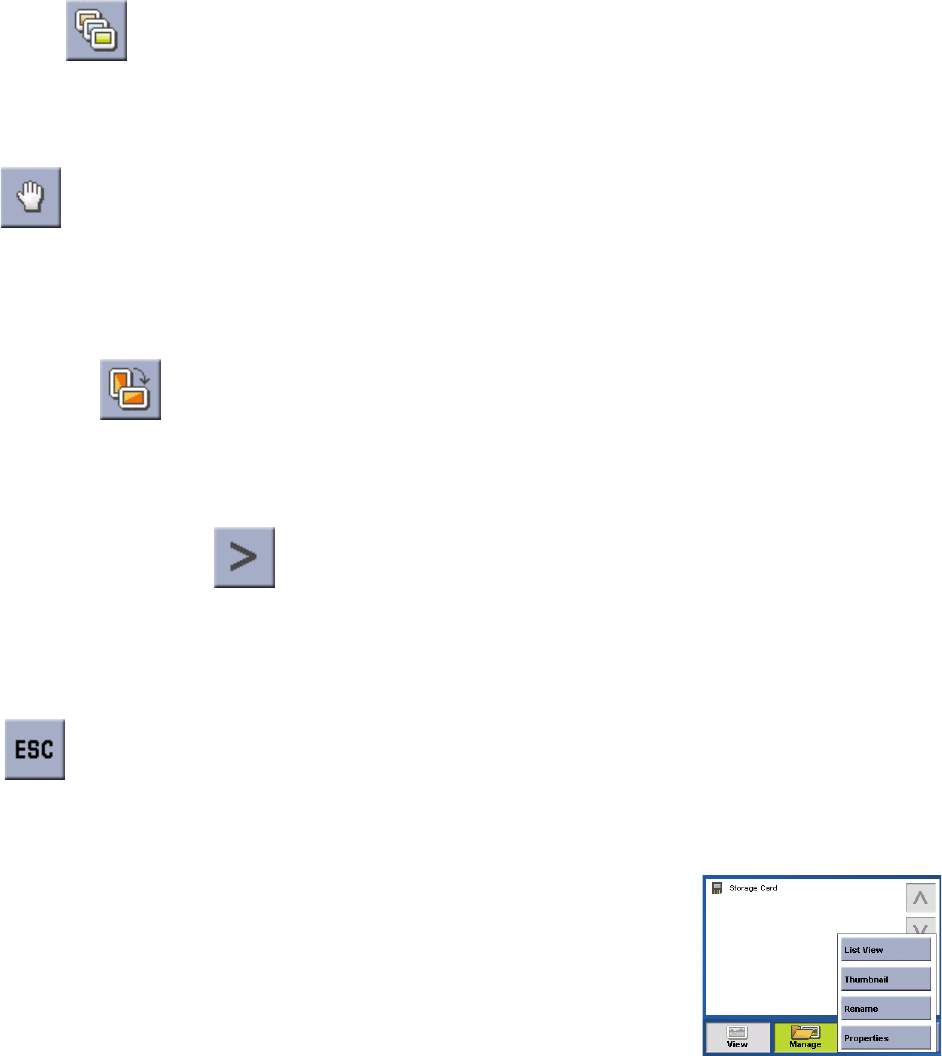
Chapter 17: Photo Viewer
97
17.1.3 Slideshow
Press the Slideshow button to cycle through all the photos in the Pictures folder automatically.
17.1.4 Pan
If you enlarge an image beyond the screen boundaries, press the Pan button to enable image scrolling. While enabled, you
can drag the image in any direction to view other areas of the image. Press the Pan button again to disable Pan mode.
17.1.5 Rotate Image
Press the Rotate Image button to rotate the image 90° counterclockwise, 90° clockwise, or 180°.
17.1.6 Next Image (right arrow)
Press the right arrow button to view the next image in the folder. This button is grayed out (not functional) when viewing the
last image in the folder.
17.1.7 ESC
Press ESC to return to the folder list.
17.2 Manage Photos
17.2.1 List View
Press List view to show the files in a hierarchal list view.
17.2.2 Thumbnail
Press Thumbnail to show the files as thumbnails.
17.2.3 Rename
To change the name of the selected file or folder, press Rename.
Use the backspace key (<-) to erase the name; and the keypad to enter a new name for your file. When you have finished,
select OK.