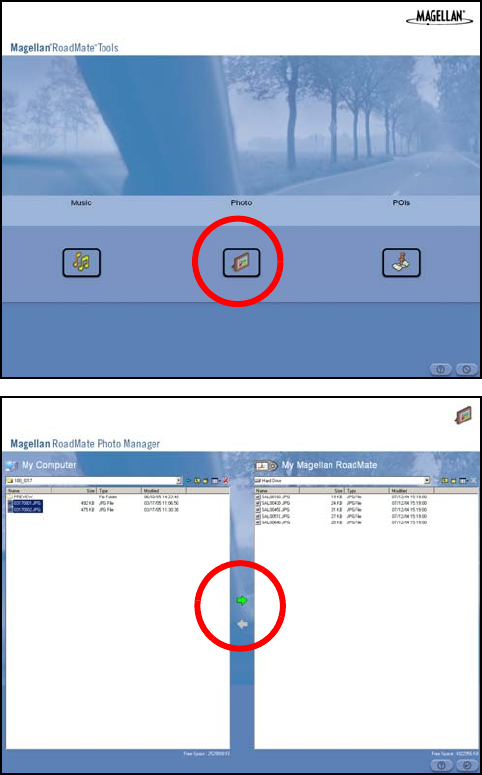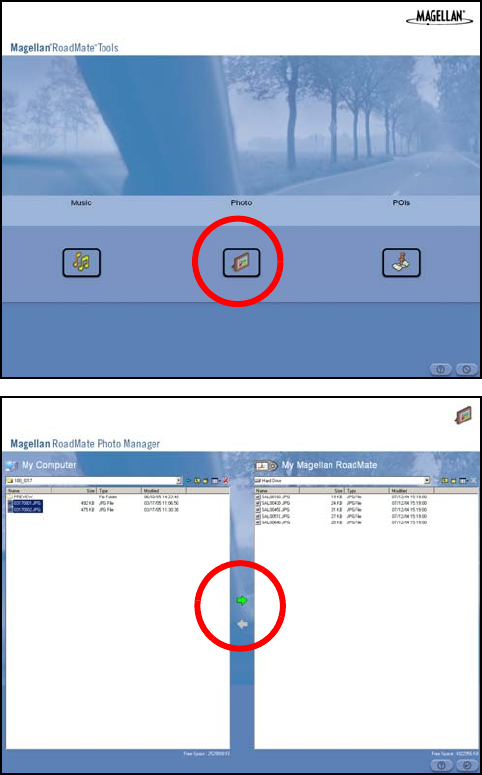
95
Chapter 16: Magellan RoadMate Photo Manager
The Magellan RoadMate Photo Manager enables you to transfer image files in multiple formats from your computer to an
optional memory card (see “Using Removable Memory Cards” on page 10) installed in your Magellan RoadMate 6000T. The
number of images you can load depends on the size of the card. You can also use a memory card that has had images
preloaded using a card reader.
Insert the memory card into the memory card slot as show on page 10. Turn on your Magellan RoadMate 6000T by pressing
and holding the Power button for approximately 2-3 seconds (Ten seconds if the Magellan RoadMate 6000T is not in sleep
mode.) When the Warning screen appears, insert the small end of the USB cable into the USB port on your Magellan
RoadMate 6000T, and the large end into an available USB port on your computer.
Launch the Magellan RoadMate Tools application. From the
Magellan RoadMate Tools screen, click on
Photo.
The left side of the window shows the contents of your computer
and the right side of the window shows the contents of the
memory card installed in your Magellan RoadMate 6000T.
Locate the image files you wish to load. When you have selected
a file, the
Transfer arrow will turn green. Click on the Transfer
arrow to copy the file(s) to the memory card.
In the same way, if you have loaded image files onto a memory card from another computer, you can copy the files from the
card to your computer.
When you have finished copying files, remove the USB cable from the Magellan RoadMate 6000T.