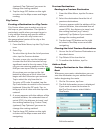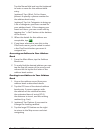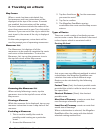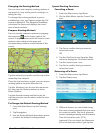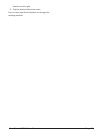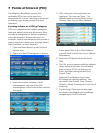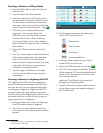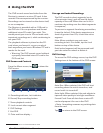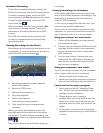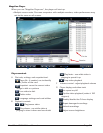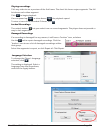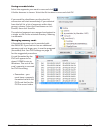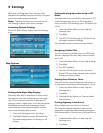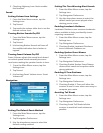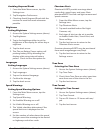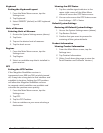RoadMate 6230-LM User Manual Page 30
Keyboard
Setting the Keyboard Layout.
1. From the Main Menu screen, tap the
Settings icon.
2. Tap Keyboard.
3. Select QWERTY (default) or ABC keyboard
layouts.
Units of Measure
Selecting Units of Measure
1. Access the System Settings menu (above).
2. Tap Units.
3. Tap on the desired unit of measure.
4. Tap the back arrow.
Regions
1. From the Main Menu screen, tap the
Settings icon.
2. Tap Region.
3. Select an available map that is installed in
your receiver.
GPS
Setting the GPS Position
If the Magellan RoadMate receiver is
transported over 800 km/500 mi while turned
off, it may take a long time to find satellites and
establish its location. Setting the GPS position
will allow the Magellan RoadMate receiver
to compute which satellites are available and
calculate the position more quickly.
1. From the Main Menu screen, tap the
Settings icon.
2. Tap GPS.
3. Tap Set GPS Position.
4. Enter an address as you were selecting a
destination.
Viewing the GPS Status
1. Tap the satellite signal indicator in the
upper right corner of the Main Menu
screen to access the GPS Status screen
2. You can also access the GPS Status screen
from Settings > GPS > Status.
Default System Settings
Restoring All Default System Settings
1. Access the System Settings menu (above).
2. Tap Restore Default.
3. Confirm that you want to proceed in
restoring all the system defaults.
Product Information
Viewing Product Information
1. From the Main Menu screen, tap the
Settings icon.
2. Tap Product Information.
3. (Note: Scroll down the page to view the
Serial Number and Software Version.)