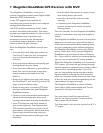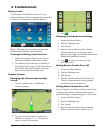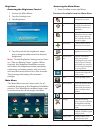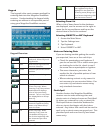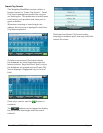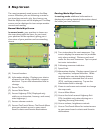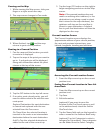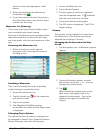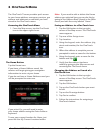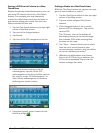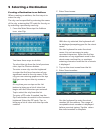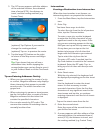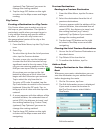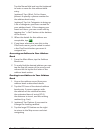RoadMate 6230-LM User Manual Page 9
Panning on the Map
1. While viewing the Map screen, slide your
finger or a stylus across the map.
2. The map screen changes to Pan mode.
3. When finished, tap and the map
returns to your current position.
Routing to a Panned Position
1. Pan the map until the location you wish
to route to is displayed.
2. Tap on the map at the point you want to
go to. A red push pin will be displayed
along with information about the point
chosen at the top of the screen.
3. Tap the GO button in the top left corner.
4. If an active route already exists, you will
need to define what to do with this new
route point:
Replace Destination:
the next destination
is cleared and replaced with the one
selected from the Pan screen.
Go There Now:
the selected location is
inserted in the route as an intermediate
destination before the next destination.
Add To Trip:
the selected destination is
added to the end of the current trip.
5. Tap the large GO button on the right to
begin navigating and return to the Map
screen.
Note: if the panned position does not
match an existing street address (i.e. the
destination is not along a road or street
that is stored in the map database), the
guidance will stop on the road that is
closest to your destination. A dashed
line to your final destination will then be
displayed on the map.
Current Location Screen
The Current Location screen displays the
approximate address of your current position,
the next and previous intersections, your
latitude, longitude, heading and elevation.
Accessing the Current Location Screen
1. From the Map screen tap on the current
position icon.
Saving Your Current Location to Your Ad-
dress Book
1. From the Map screen tap on the current
position icon .
2. Tap Save.
3. Edit information:
(optional) If you want to save this
location to the OneTouch menu as well
as the address book, check the Add to
OneTouch box.
4. Tap the Name field and use the keypad to
enter a name for the Address Book entry.
(optional) Tap List Categories to select a
category for this address. New categories
can be added from the Select Category