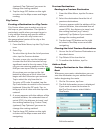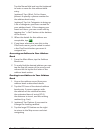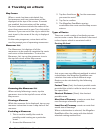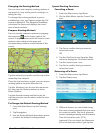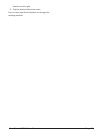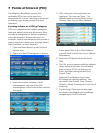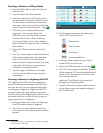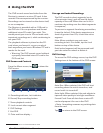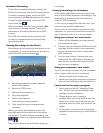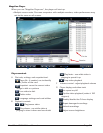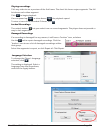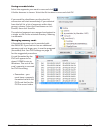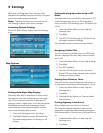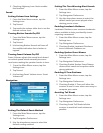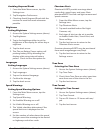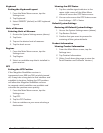RoadMate 6230-LM User Manual Page 23
Automatic Recording
If Auto Run is enabled (factory setting,) the
DVR runs whenever the device is powered on.
To check recording status, select the DVR
screen and look for Rec flashing on the screen.
To start or stop recording, select the DVR
screen and tap
.
When recording, the DVR screen flashes Rec
and shows the recording time. There is no
indication of recording outside of the DVR
screens.
The DVR will record until it is powered off
or until it is stopped with the Record/Stop
recording button.
Viewing Recordings on the Device
Recordings can be viewed on the device or on
a computer. To view recordings on the device,
select the DVR screen and tap
.
A Recording segment number, position
within the segment
B Return to DVR screen
C Select previous segment
D Play/Stop playback
E Select next segment
F Lock/unlock current segment
G Date, time the current segment was
recorded
When you select the playback screen, the
starting frame of the most recent recording
is displayed. To select another recording, use
, to select the segment you want and
press .
You can skip back or forward while playing a
A
B C D E F
G
recording.
Viewing Recordings on a Computer
A Windows application must be used to save
one or more video segments (recordings). This
application is placed on the card when it is
used for DVR recording.
• You can’t just copy files from the card - you
must use the included application.
You can use a card reader connected to your
computer, or you can connect the reciever to
your computer and use it as a card reader.
Using your reciever as a card reader
1: Power off the Magellan receiver (device)
and remove the card.
2: Transfer the card from the DVR slot (on the
top edge of the device) to the expansion
slot on the end of the device above the
USB connector.
3: Turn on your device. Connect the mini-
USB end of the USB cable to the back of
your device and the other end to a USB
port on your computer.
Using your computer’s card reader
If your card reader connects to your computer
with a cable, make sure it is connected.
1. Insert the card in the reader slot.
2. Make sure that your computer recognizes
the card and that you can view files on it.
Locate and run the player program
1. Select and run the file “Magellan Player.
exe”. (Details can vary according to the
settings on your computer.)
2. Depending on your computer
configuration, you may need to click the
folder icon at the lower left and use the
provided tools to locate your card for the
player.
3. In the player, you can review recording
segments and export any or all of them to
.avi files.