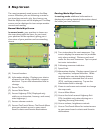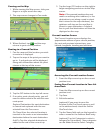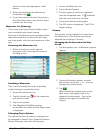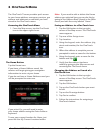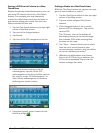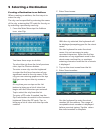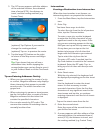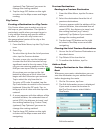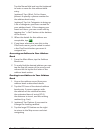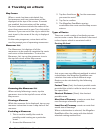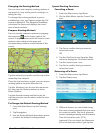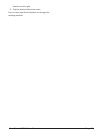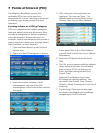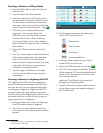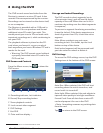RoadMate 6230-LM User Manual Page 15
(optional) Tap Options if you want to
change the routing method.
6. Tap the large GO button on the right
to return to the Map screen and begin
routing.
City Centers
Creating a Destination to a City Center
City Center allows you to select any city on
the map as your destination. This option is
particularly useful when you want to go to
a city without having any specific address
to select. (A route to a city center uses
the geographical center of the city as the
destination point.)
1. From the Main Menu, tap the City Center
icon.
2. Enter City:
To select the city from the list of previous
cities, tap the Previous button.
To enter a new city: use the keyboard
to enter the first few characters of any
significant word in the city name. If the
city you are entering appears in the top
field you can tap on the city name or
.
At any time you can tap on the List
button to bring up a list of cities that
begin with the characters you entered.
Tap to select the city from the list.
To enter a ZIP code: if needed, tap the
Zip Code button to switch to the numeric
keyboard. Enter the ZIP code. Tap to
bring up a list of cities with the zip code
entered.
3. A screen appears with the address of the
selected location, the estimated time of
arrival (ETA), the distance to travel, and
the routing method (e.g. Fastest Time).
(optional) Tap Options if you want to
change the routing method.
4. Tap the large GO button on the right
to return to the Map screen and start
navigating.
Previous Destinations
Routing to a Previous Destination
1. From the Main Menu, tap the Previous
icon.
2. Select the destination from the list of
previous destinations.
3. A screen appears with the address of the
selected location, the estimated time of
arrival (ETA), the distance to travel, and
the routing method (e.g. Fastest).
(optional) Tap Options if you want to
change the routing method.
4. Tap the large GO button on the right
to return to the Map screen and start
navigating.
Clearing the list of Previous Destinations
1. Access the list of Previous Destinations as
described above.
2. Tap Delete All to clear the list.
3. To confirm the deletion, tap Yes.
Address Book
Saving a Destination to Your Address
Book
Whenever you create a destination you can
save the destination to your address book
before beginning the route.
1. On the Go screen, tap Save.
2. The Edit Information screen is displayed.
If you want to save this location to
the OneTouch menu, select Add to
OneTouch.
Edit information: