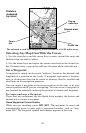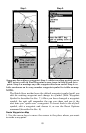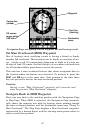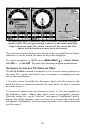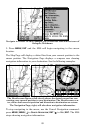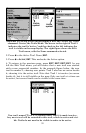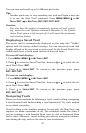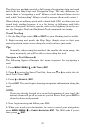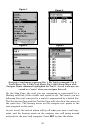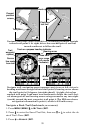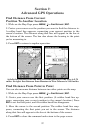90
Navigate to a Map Place
For map places that are in view on the map, you can easily use the
Navigate to Cursor command above; just use the cursor to select the
map place.
The other method involves searching for map places with the Find
Waypoint command, launched with the
WPT key. Turn to Sec. 9,
Searching, for detailed instructions on map place searches.)
After you have looked up an item with the Find Waypoint command,
use the → to make sure the
GO TO command is highlighted at the bot-
tom of the screen, then press
ENT. The M56 begins showing navigation
information to the item.
To cancel navigation, press
MENU|MENU|↓ to CANCEL NAVIGATION|ENT|←
to
YES|ENT. The M56 stops showing navigation information.
Creating and Saving a Trail
A trail, or plot trail, is a string of position points plotted by the M56 as
you travel. It's a travel history, a record of the path you have taken.
Trails are useful for repeating a journey along the same track. They are
particularly handy when you are trying to retrace your trip and go back
the way you came. On the screen, trails are represented by a flashing
line extending from the back of the current position arrow.
The M56 is set at the factory to automatically create and record a trail
while the unit is turned on. The unit will continue recording the trail
until the length reaches the maximum trail point setting (default is
2,000, but the unit can record trails 9,999 points long). When the point
limit is reached, the M56 begins recording the trail over itself.
By default, the trail flashes once a second, making it easier to see
against the background map. With the default auto setting, the M56
creates a trail by placing a dot (trail point) on the screen every time you
change directions. (The methods used for creating a trail and the trail
update rate can both be adjusted or even turned off. See Sec. 8 for Trail
Options.)
To preserve a trail from point A to point B, you must "turn off" the trail
by making it inactive before heading to point C or even back to point A.
When the current trail is set inactive, the M56 automatically creates
and begins recording a new trail.
To Save a Trail
1. Press
MENU|MENU|↓ to MY TRAILS|ENT.