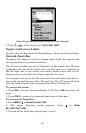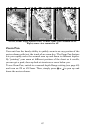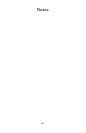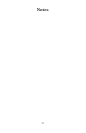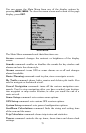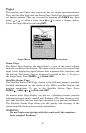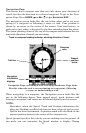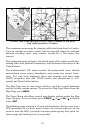74
4. ARROW KEYS – These keys are used to navigate through the
menus, make menu selections, move the map cursor and sonar chart
cursor and enter data.
5. ENT (Enter) – This key allows you to save data, accept values or
execute menu commands. It is also used to create event marker icons.
6. EXIT – The Exit key lets you return to the previous screen, clear
data or erase a menu.
7. WPT – (Waypoint) The Waypoint key is used to save and recall way-
points, search for waypoints and access the waypoint list. It's also in-
volved in some navigation functions.
8. ZOUT – (Zoom Out) – This key lets you zoom the screen out. On the
Sonar Page, this key returns you to a full sonar chart display, showing
the entire water column from surface to bottom. On the Full Map dis-
play, this lets you see a larger geographic area on the display. Less de-
tail is seen as you zoom out.
9. ZIN – (Zoom In) – This key lets you zoom the screen in. On the Sonar
Page, this key enlarges fish signals and bottom detail. On the Full Map
display, zooming in lets you see greater detail in a smaller geographic
area on the display.
Power/lights on and off
To turn on the unit, press PWR. As the unit powers up, the Full Map
GPS Page is displayed first. (To switch to another page, press
PAGES|← or → to Page Name|↑ or ↓ to Display Mode|EXIT.)
To turn on the backlight, press
PWR again. The unit has three backlight
levels to select from. Repeatedly pressing
PWR will cycle through the
backlight settings and turn off the backlight.
Turn off the unit by pressing and holding the
PWR key for 3 seconds.
Main Menu
The M56 has a Main Menu, which contains some function commands
and some setup option commands. The tutorial lessons in this section
will deal only with functions, the basic commands that make the M56
do something. The unit will work fine for these lessons right out of the
box with the factory default settings. But, if you want to learn about
the various options, see Sec. 8, System Setup and GPS Setup Options.