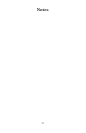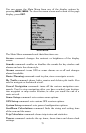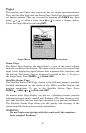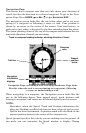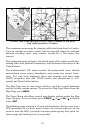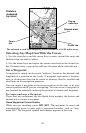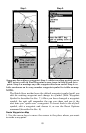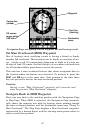80
A circular symbol depicting your destination (waypoint) appears on the
screen as you approach the waypoint, as shown on the screen in the
previous figure.
Travel Time is the time that it will take to reach your destination at
your present closing speed. (You can also customize the time window to
show Arrival Time instead. Arrival Time is the local time it will be
when you arrive at the destination, based upon your present closing
speed and track.)
In the previous example figure, the driver is headed north (a 12º track)
toward a waypoint 12º (bearing) away. The cross track error range
(white corridor) is 0.20 miles either side of the course. The driver is
headed toward a waypoint which is 0.22 miles away.
The Navigation Page has its own menu, which is used for some ad-
vanced functions and for setting various options. (Options and setup
are discussed in Sec. 8.) To access the Navigation Page Menu, from the
Navigation Page, press
MENU.
Full Map Page
The Full Map screen shows your course and track from a "bird's-eye"
view. By default, this unit shows the map with north always at the top
of the screen. (This can be changed. See the topic Map Orientation, in
Sec. 8.) If you're navigating to a waypoint, the map also shows your
starting location, present position, course line and destination. You
don't have to navigate to a waypoint, however, to use the map.
Full Map is the default screen that appears when you turn on the unit.
To get to the Full Map from another page: Press
PAGES|← to MAP|ENT.
When the Map Page is displayed, a screen similar to the following fig-
ures appears.
The arrow in the center of the screen is your present position. It points
in the direction you're traveling. The flashing line extending from the
back of the arrow is your plot trail, or path you've taken.
The map zoom range is the distance across the screen. This number
shows in the lower left corner of the screen. In the first example figure
below, the range is 4,000 miles from the left edge of the map to the
right edge of the map.
The Zoom In and Zoom Out keys zoom the map to enlarge or reduce its
coverage area and the amount of mapping detail shown. There are 39
available map zoom ranges, from 0.02 miles to 4,000 miles.