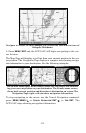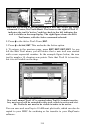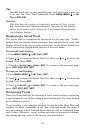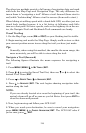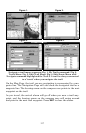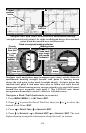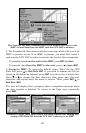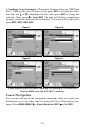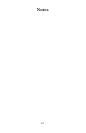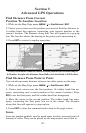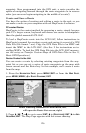119
NOTE:
If you are already located at or near the end of your trail, the arri-
val alarm will go off as soon as you hit Enter. Just press
EXIT
to
clear the alarm and proceed.
5. Now, begin moving and follow your LCX-104C.
6. When you reach your destination, be sure to cancel your navigation:
press
MENU
|
MENU
|↓ to
C
ANCEL
N
AVIGATION
|
ENT
. The LCX-104C asks if
you're sure; press ←|
ENT
.
Transfer Custom Maps and GPS Data Files
Custom Maps:
Custom maps work only from the MMC card or SDC card. When a card
containing a Custom Map File is loaded into the unit, it automatically
loads the map into memory when the unit is turned on.
Instructions for copying Custom Map Files to an MMC are contained in
the instruction manual for your MMC card reader and MapCreate 6
software. For instructions on inserting an MMC into the LCX-104C, see
Sec. 2, Installation/Accessories.
NOTE:
To load a Navionics
chart, see Sec. 8 for the entry Navionics Charts.
GPS Data files:
GPS Data Files contain waypoints, routes, trails and event marker
icons. Instructions for copying GPS Data Files between your computer
and an MMC are contained in the instruction manual for your MMC
card reader and MapCreate 6 software.
GPS data automatically recorded in the unit's internal memory must be
saved to the MMC (as a GPS Data File) in order to store it on your per-
sonal computer. GPS Data Files stored on an MMC must be copied from
the card to the LCX-104C's internal memory before the unit can read
them. Here's how:
1. Insert the MMC into your unit. Press
MENU
|
MENU
|↓ to
S
YSTEM
S
ETUP
|
ENT
|↓ to
T
RANSFER
M
Y
D
ATA
|
ENT
and the screen below appears.