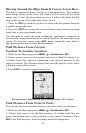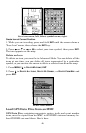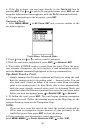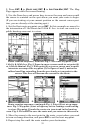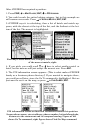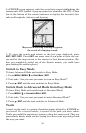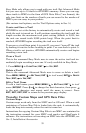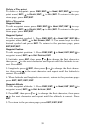52
7. To save your route, press
EXIT. iFINDER reverts to the Route screen,
with the route automatically named "Route 1" and stored in iFINDER's
internal memory.
8. You can edit the name if you wish. Press ↑ to select the screen's
command box, then press → to
EDIT NAME|ENT. Press ↑ or ↓ to change
the first character, then press → to move the cursor to the next charac-
ter and repeat until the name is correct, then press
ENT.
9. You can execute other route commands, such as
NAVIGATE. With the
command box active, just press → to highlight a different command,
then press
ENT.
10. If you are finished with the route for now, you can return to the
last page displayed by pressing
EXIT|EXIT|EXIT.
Delete a Route
1. From the
NAVIGATION PAGE, press MENU|ENT or from the MAP PAGE
press MENU|MENU|↓ to ROUTE PLANNING|ENT.
2. Press ↓ to the route list|press ↓ or ↑ to select route name|
ENT.
3. Press ← to
DELETE|ENT|← to YES|ENT.
Save GPS Data Files to an MMC
1. Press MENU|MENU|↓ to SYSTEM SETUP|ENT|↓ to TRANSFER MY
DATA|ENT.
2. The Transfer My Data menu includes a message which tells you if an
MMC is present. If no MMC is present, you must first insert a card into
iFINDER in order to activate the Save command.
3. To save data from iFINDER to the MMC: press
ENT (for SAVE).
4. To accept the default name "Data" for the GPS Data File, press ↓ to
SAVE|ENT. (If you wish to rename the file, press ENT to activate the se-
lection box. Press ↑ or ↓ to change the first character, then press → to
the next character and repeat until the name is correct. Then, press
ENT|↓ to SAVE|ENT.)
The unit will display first a progress then a completion message when
the data transfer is finished. To return to the Page view, press
EXIT|EXIT|EXIT.
Searching
In this example, we'll look for the nearest hotel or motel. For more in-
formation on different types of searches, refer to Sec. 6, Searching.
NOTE:
This example requires the Point of Interest (POI) database included
with iFINDER Express and MapCreate 6.