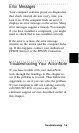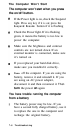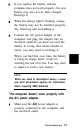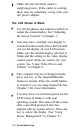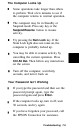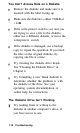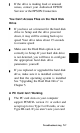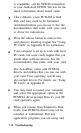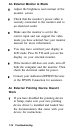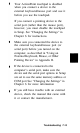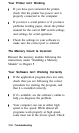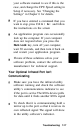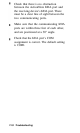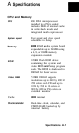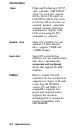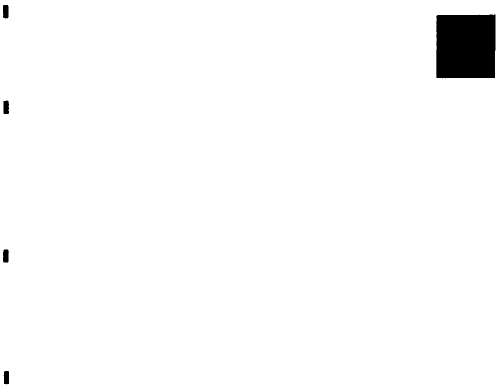
restart your computer; then, if necessary,
select the option to load your PCMCIA
card drivers at the prompt.
See the EPSON PCMCIA Card Software User’s
Guide for information about configuring PC
cards using the drivers supplied with your
computer. If none of these solutions solve your
problem, contact the card manufacturer or
call your Authorized EPSON Servicer or the
EPSON Connection for assistance.
The ActionPoint Isn’t Working Correctly
Make sure the touchpad has not been
disabled in Setup. See “Changing the
Settings” in Chapter 6 for instructions.
Make sure the touchpad drivers are
loaded and the ActionPoint is configured
the way you want See “Customizing Your
ActionPoint” in Chapter 6 for more
information
The touchpad is highly sensitive to
moisture. Clean the ActionPoint (see
“Cleaning your ActionNote” in Chapter 4);
then wash and dry your hands
If you still have trouble with the
ActionPoint, contact your Authorized
EPSON Servicer or the EPSON Connection
Troubleshooting 7-13