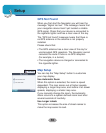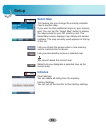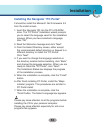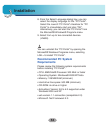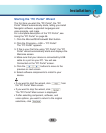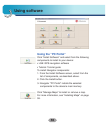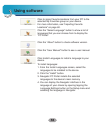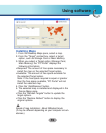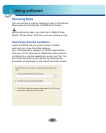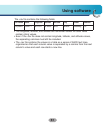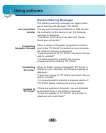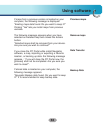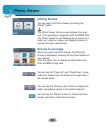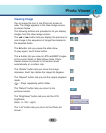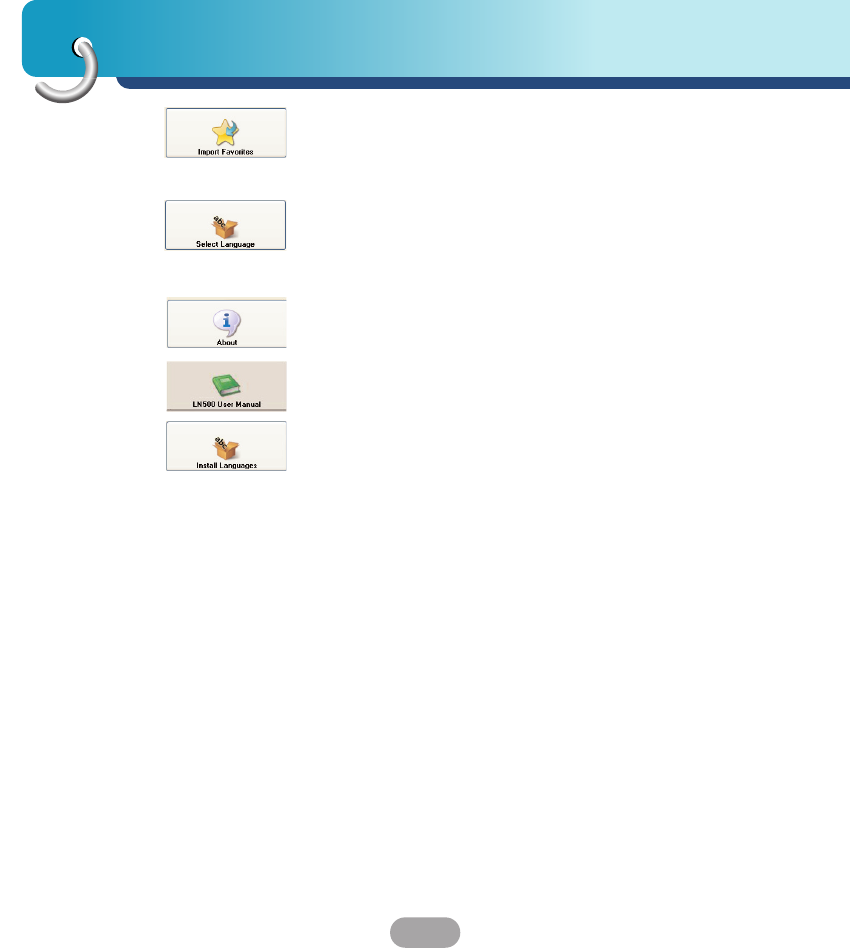
Using software
58
Click to import favorite locations from your PC to the
selected My Favorites group on your device.
For more information, see “Importing Favorite
Locations” on page 60.
Click the “Select Language” button to show a list of
languages that you can choose from to display the
“PC Portal”.
Click the “About” button to check software version.
Click the “User Manual” button to see a user manual.
Click Install Languages to install a language to your
device.
To install languages:
1. From the Install Languages screen, select the
languages to be installed to the device.
2. Click the “Install” button.
3. Navigator PC Portal installs the selected
languages to the device’s main memory.
4. You can display the Navigator interface in the
language of your choice by opening tapping the
Language Settings button on the Setup menu and
selecting the language in Navigator.