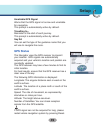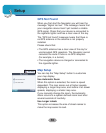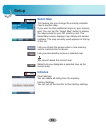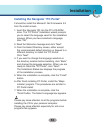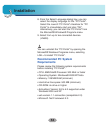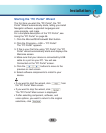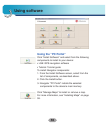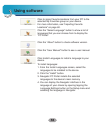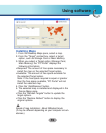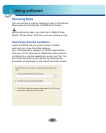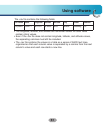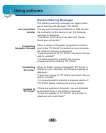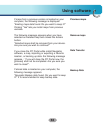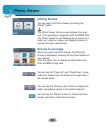57
Using software
Click the “Backup/Restore” button to backup the
following Navigator items:
• Favorites: All locations that are displayed in
Navigator’s Favorites screens.
• Trips: All locations that appear in Navigator’s
Multistops screens.
• LGE Settings: Setting configurations, such as map
views (2D/3D and Day/Night), prompts, units of
measurement, and map and route setting
preferences.
When you select Backup, “PC Portal” makes a copy
and stores the information to your computer.
To backup Navigator data to your PC:
1. From the Backup/Restore screen, select Backup.
2. Select the items that you want to make a copy of
and save to your computer.
3. Click the “Backup” button.
4. “PC Portal” saves the selected items to your
computer.
Click the Backup/Restore button to restore Favorites,
Multistops, and My Navigator data to a navigation
device. When you select Restore, “”PC Portal”
recovers the information stored on your computer.
To restore stored Navigator data to a navigation
device:
1. From the Backup/Restore screen, select Restore.
2. Select the items that you want to restore.
3. Click the “Restore” button.
4. “PC Portal” restores the selected items.